Firstly,when you are using Cocoapods to Develop iOS projects,you need to open the project with .xcodeworkspace file instead of .xcodeproj file.
Secondly you can Show Package Contents with .xcworkspace file,you will find the contents.xcworkspacedata file.
<?xml version="1.0" encoding="UTF-8"?>
<Workspace
version = "1.0">
<FileRef
location = "group:BluetoothColorLamp24G.xcodeproj">
</FileRef>
<FileRef
location = "group:Pods/Pods.xcodeproj">
</FileRef>
</Workspace>
pay attention to this line:
location = "group:BluetoothColorLamp24G.xcodeproj"
The .xcworkspace file has reference with the .xcodeproj file.
If you find there is no file or wrong path about the location,you can link to your .xcodeproj file,which works for me.
Development Environment:
macOS 10.14
Xcode 10.1