Inspired by this question I'll complicate that issue.
My goal is a circle button (with background image like that  ) whick performs like "start-stop" button:
) whick performs like "start-stop" button:
1) first time clicking changes button image to "stop" image and starts some calculating function (Process, Task, etc.)
2) enother click changes button image to the original "start" image and stops that function.
Button code is like:
<Button x:Name="btnStartStop" Width="72" Height="72" Content="" Margin="180,0,372,94" VerticalAlignment="Bottom" d:LayoutOverrides="VerticalAlignment">
<Button.Template>
<ControlTemplate>
<Grid>
<Ellipse>
<Ellipse.Fill>
<ImageBrush ImageSource="Images/Start.jpg"/>
</Ellipse.Fill>
</Ellipse>
</Grid>
</ControlTemplate>
</Button.Template>
</Button>
Thank you.
P.S. @Sheridan asked to mention his name, maybe he can help me.
UPDATE My button looks EXACTLY like my background image - it is round with no border and clickable area matches image (it is round). Everything outside that round image is transparent and doesn't fire click event. That's why I have to use Ellipse.