I am developing an android app but problem is, it's design doesn't remain consistent on different devices.
I studied about it on internet but finally I am stuck on the same problem.
I designed the app in Photoshop by taking the layout design of 720 X 1280 for hdpi and then also modifying it for ldpi, mdpi and hdpi.
I developed different layouts for different devices, different folders are:
layout
layout-small
layout-large
layout-xlarge
They look great on Eclipse but when i run it on real device, buttons are small [on Tablets], works fine on my phone 320 X 480, but I am not sure about other devices.
I actually mentioned the size of my buttons in dp in the layouts like:
layout:
android:layout_width="230dp"
android:layout_height="90dp"
layout-large
android:layout_width="350dp"
android:layout_height="125dp"
as they looked good in eclipse.