I am having some trouble binding in Image to my viewmodel. I finally got rid of the XamlParseException, but the image does not come up. I even hard coded the image in the ViewModel. Can someone see what I am doing wrong?
View:
<Image HorizontalAlignment="Left" Margin="0,0,0,0" Name="image1" Stretch="Fill" VerticalAlignment="Bottom" Grid.Row="8" Width="200" Grid.ColumnSpan="2" >
<Image.Source>
<BitmapImage DecodePixelWidth="200" UriSource="{Binding Path=DisplayedImage, Mode=TwoWay}" />
</Image.Source>
ViewModel:
string _DisplayedImagePath = @"C:\Users\Public\Pictures\Sample Pictures\Chrysanthemum.jpg";//string.Empty;
int _DisplayedImageIndex;
BitmapImage _DisplayedImage = null;
public BitmapImage DisplayedImage
{
get
{
_DisplayedImage = new BitmapImage();
if (!string.IsNullOrEmpty(_DisplayedImagePath))
{
_Rail1DisplayedImage.BeginInit();
_Rail1DisplayedImage.CacheOption = BitmapCacheOption.OnLoad;
_Rail1DisplayedImage.CreateOptions = BitmapCreateOptions.IgnoreImageCache;
_Rail1DisplayedImage.UriSource = new Uri(_DisplayedImagePath);
_Rail1DisplayedImage.DecodePixelWidth = 200;
_Rail1DisplayedImage.EndInit();
}
return _Rail1DisplayedImage;
}
set
{
_Rail1DisplayedImage = value;
OnPropertyChanged("DisplayedImage");
}
}