A couple of things: A view object's frame gives it's coordinates in it's parent view's coordinate space.
A view's bounds are it's internal coordinate system.
When you set a view's frame, it should be expressed in terms of it's parent's bounds, not it's parent's frame.
So your code should be creating your _tagView's frame in terms of self.view.bounds, not self.view.frame.
Next, are you using AutoLayout or struts and springs? In Xcode 5 everything defaults to AutoLayout. You can't change frames and bounds when AutoLayout is active. Instead you have to change the relevant constraints. If you want to set a view's frame manually, you probably want to turn off AutoLayout and use "struts and springs" style view geometry.
EDITED: I moved some of the info from comments up into my original answer for clarity:
If you want to move a view at runtime with Auto Layout active, you have to find the constraint for the setting you want to change, (width, height, leading edge, trailing edge, etc.) and control-drag from the constraint into your .h file to make an outlet. Then in your code you change the constant property associated with the constraint. – Duncan C 22 mins ago
Note that you CAN turn Auto Layout off on a storyboard-by-storyboard or NIB-by-NIB basis. If you select the file and choose the File Inspector, there is a checkbox "Use Autolayout" hidden in the "Interface Builder Document" section. I always have trouble finding it.
Here is a screen-shot showing the location of the button in the Xcode project window (far right side)