I want to display, above any other views, even the navigation bar, a kind of "pop-up" view that looks like this:
- full screen black background with a 0.5 alpha to see the other
UIViewControllerunderneath. - a
UIViewwindow in the middle with some information, (a calendar if you want to know everything).
To do that, I've created a UIViewController that contains the two UIViews (background and window), and I'm trying to display it. I've tried a simple [mySuperVC addSubview:myPopUpVC.view], but I still have the navigation bar above.
I've tried to present it as a modal, but the UIViewController underneath disappears, and I lose my transparency effect.
Any idea to do this, I'm sure it's quite simple...
Thanks!