Here is a simple function I find useful to print in color. You do not need to make any imports and you do not have to remember complex ANSI codes. The function uses standard RGB tuples to define the foreground and background color.You can find a RGB color picker at https://www.google.com/search?q=rgb+color+picker&oq=rgb+color+picker&aqs=chrome..69i57j0l7.5967j0j8&sourceid=chrome&ie=UTF-8
def print_in_color(txt_msg,fore_tupple,back_tupple,):
#prints the text_msg in the foreground color specified by fore_tupple with the background specified by back_tupple
#text_msg is the text, fore_tupple is foregroud color tupple (r,g,b), back_tupple is background tupple (r,g,b)
rf,gf,bf=fore_tupple
rb,gb,bb=back_tupple
msg='{0}' + txt_msg
mat='\33[38;2;' + str(rf) +';' + str(gf) + ';' + str(bf) + ';48;2;' + str(rb) + ';' +str(gb) + ';' + str(bb) +'m'
print(msg .format(mat))
print('\33[0m') # returns default print color to back to black
# example of use using a message with variables
fore_color='cyan'
back_color='dark green'
msg='foreground color is {0} and the background color is {1}'.format(fore_color, back_color)
print_in_color(msg, (0,255,255),(0,127,127))