How to make an image circular and give it white circular border? Is it necessary to use two image views – one for the image and other for the white border? Is there any other way to do this?
-
1I already have code for making image circular and its working fine.Now i need to put a white circular border for that.Can i do that with same code or do something else ?This is my question. – Feb 19 '14 at 06:12
10 Answers
Try this...
public static Bitmap getCircularBitmapWithWhiteBorder(Bitmap bitmap,
int borderWidth) {
if (bitmap == null || bitmap.isRecycled()) {
return null;
}
final int width = bitmap.getWidth() + borderWidth;
final int height = bitmap.getHeight() + borderWidth;
Bitmap canvasBitmap = Bitmap.createBitmap(width, height, Bitmap.Config.ARGB_8888);
BitmapShader shader = new BitmapShader(bitmap, TileMode.CLAMP, TileMode.CLAMP);
Paint paint = new Paint();
paint.setAntiAlias(true);
paint.setShader(shader);
Canvas canvas = new Canvas(canvasBitmap);
float radius = width > height ? ((float) height) / 2f : ((float) width) / 2f;
canvas.drawCircle(width / 2, height / 2, radius, paint);
paint.setShader(null);
paint.setStyle(Paint.Style.STROKE);
paint.setColor(Color.BLUE);
paint.setStrokeWidth(borderWidth);
canvas.drawCircle(width / 2, height / 2, radius - borderWidth / 2, paint);
return canvasBitmap;
}
- 11,101
- 1
- 30
- 43
First add below line to build.gradle file
implementation 'de.hdodenhof:circleimageview:2.2.0'
then add following XML code to xml file:
<de.hdodenhof.circleimageview.CircleImageView
xmlns:app="http://schemas.android.com/apk/res-auto"
android:id="@+id/profile_image"
android:layout_width="96dp"
android:layout_height="96dp"
android:src="@drawable/profile"
app:civ_border_width="2dp"
app:civ_border_color="#FF000000"/>
- 2,716
- 1
- 15
- 19
First get Circulat image with your code. Then apply this xml :
<?xml version="1.0" encoding="utf-8"?>
<shape xmlns:android="http://schemas.android.com/apk/res/android" android:shape="oval" >
<gradient android:startColor="#333440" android:endColor="#333440"
android:angle="270"/>
</shape>
Then add a relative layout and add an imageview to it.Arrange it to the center of relative layout.And set this circle shape as Imageview's background.Then place your circular imageview above previously added imageview.Arrange it also to center.By changing your circular imageview margin you will get the desired border effect. Hope this will help you..
- 7,296
- 2
- 30
- 74
-
I already have code for making image circular and its working fine.Now i need to put a white circular border for that.Can i do that with same code or do something else ?This is my question – Feb 19 '14 at 07:33
-
Check updated answer.. and have a look at [here](http://stackoverflow.com/a/19393571/2591002) – SweetWisher ツ Feb 19 '14 at 07:39
This may not be the best way and you may not be able to change a lot of properties, but it is surely the easiest way. I just used this library and I made a circular imageview that has also a border.
So, this is my solution:
First, I put this in my build.grandle:
`compile 'com.github.siyamed:android-shape-imageview:0.9.+@aar'`
Second, I put this in my .xml layout file:
<com.github.siyamed.shapeimageview.CircularImageView
android:layout_width="150dp"
android:layout_gravity="center_horizontal"
android:layout_height="150dp"
android:id="@+id/photo"
app:siBorderWidth="5dp"
app:siBorderColor="#ffffff"
android:layout_alignParentTop="true"
android:layout_centerHorizontal="true" />
In my .java file, this is the way I can take or set the image to the CircularImageView:
final com.github.siyamed.shapeimageview.CircularImageView photo = (com.github.siyamed.shapeimageview.CircularImageView) convertView.findViewById(R.id.photo);
photo.setBackgroundResource(R.drawable.female);
That's all I've done to do the an image circular with white border.
- 817
- 8
- 31
No it is not necessary that you have to use two image views one for the image and other for the white border. You can create one new XML file like below
border.xml
<?xml version="1.0" encoding="UTF-8"?>
<shape xmlns:android="http://schemas.android.com/apk/res/android">
<solid android:color="#FFFFFF" />
<stroke android:width="5dp" android:color="#000000" />
<padding android:left="5dp" android:top="5dp" android:right="5dp"
android:bottom="5dp" />
</shape>
and then set it to your image-view. Like add below line to your image-view.
android:background="@drawable/border"
- 5,234
- 7
- 36
- 84
-
But "@drawable/border" means that i should provide an image inside drawables named border na ? – Feb 19 '14 at 05:34
-
No just create one new xml file in your drawable folder if drawable folder does not exist then you can also put inside your drawable-mdpi folder then just copy and paste the content above listed in border.xml, no need to put image inside, then set this line `android:background="@drawable/border"` to your image-view. – InnocentKiller Feb 19 '14 at 05:36
-
-
Can you post your updated code for both border.xml and image-view. – InnocentKiller Feb 19 '14 at 06:16
-
-
Please find my code here for image view here http://codeshare.io/2Cg9J and the code for border.xml here http://codeshare.io/7wQZD – Feb 19 '14 at 09:27
-
But your border.xml does not contain the code which i gave you, please put that code and try. – InnocentKiller Feb 19 '14 at 09:45
-
See my updated code paste this code inside your border.xml again, then clean your project and run it again. – InnocentKiller Feb 19 '14 at 09:46
-
This is how i got the image after doing what u said http://postimg.org/image/svv95w47j/ – Feb 19 '14 at 10:04
Here is a nice tutorial for it.
in this tutorial they use a Method:-
/* * Making image in circular shape */
public Bitmap getRoundedShape(Bitmap scaleBitmapImage) {
// TODO Auto-generated method stub
int targetWidth = 50;
int targetHeight = 50;
Bitmap targetBitmap = Bitmap.createBitmap(targetWidth,
targetHeight,Bitmap.Config.ARGB_8888);
Canvas canvas = new Canvas(targetBitmap);
Path path = new Path();
path.addCircle(((float) targetWidth - 1) / 2,
((float) targetHeight - 1) / 2,
(Math.min(((float) targetWidth),
((float) targetHeight)) / 2),
Path.Direction.CCW);
canvas.clipPath(path);
Bitmap sourceBitmap = scaleBitmapImage;
canvas.drawBitmap(sourceBitmap,
new Rect(0, 0, sourceBitmap.getWidth(),
sourceBitmap.getHeight()),
new Rect(0, 0, targetWidth,
targetHeight), null);
return targetBitmap;
}
For providing border around your imageView :
Add this xml inside your drawable folder :
=>rounded.xml
<?xml version="1.0" encoding="utf-8"?>
<shape xmlns:android="http://schemas.android.com/apk/res/android" >
<solid android:color="@android:color/white" />
<stroke
android:width="3dip"
android:color="#FF0000" />
<corners android:radius="10dp" />
<padding
android:bottom="0dp"
android:left="0dp"
android:right="0dp"
android:top="0dp" />
</shape>
Hope , this will helps
- 76,741
- 107
- 159
- 260
- 4,326
- 5
- 25
- 45
Try This
public static Bitmap createRoundImage(Bitmap loadedImage) {
System.out.println("loadbitmap" + loadedImage);
loadedImage = Bitmap.createScaledBitmap(loadedImage, 100, 100, true);
Bitmap circleBitmap = Bitmap.createBitmap(loadedImage.getWidth(),
loadedImage.getHeight(), Bitmap.Config.ARGB_8888);
BitmapShader shader = new BitmapShader(loadedImage,
Shader.TileMode.CLAMP, Shader.TileMode.CLAMP);
Paint paint = new Paint();
paint.setAntiAlias(true);
paint.setShader(shader);
Canvas c = new Canvas(circleBitmap);
c.drawCircle(loadedImage.getWidth() / 2, loadedImage.getHeight() / 2,
loadedImage.getWidth() / 2, paint);
return circleBitmap;
}
- 574
- 2
- 10
By using this link i have successfully made it, using a FrameLayout and two RoundedImageView. The logic behind what i did is one is a wrapper view and one is the view with the profile image. Here is my code
XML code:
<FrameLayout
android:id="@+id/llImageProfile"
android:layout_width="wrap_content"
android:layout_height="wrap_content"
android:layout_marginLeft="20dp"
android:layout_marginTop="40dp"
android:foregroundGravity="center">
<com.pepperpk.frt.mallpk.custom.RoundedImageView
android:id="@+id/circleViewOverlay"
android:layout_width="100dp"
android:layout_height="100dp"
android:layout_gravity="center" />
<com.pepperpk.frt.mallpk.custom.RoundedImageView
android:id="@+id/circleView"
android:layout_width="95dp"
android:layout_height="95dp"
android:layout_gravity="center" />
</FrameLayout>
JAVA code :
profileWrapper.setImageResource(R.drawable.white_background);
profile.setImageResource(R.drawable.profile);
hope it helps, if you have any confusion please comment below.
- 1
- 1
- 4,067
- 1
- 31
- 47
I tried keeping ImageView inside CardView and adjusted radius of the CardView accordingly.
NetworkImageView is the one from Volley Library. Same Should work with ImageView as well.
<android.support.v7.widget.CardView
android:layout_width="105dp"
android:layout_height="105dp"
android:layout_margin="5dp"
android:elevation="0dp"
android:id="@+id/card_image_view"
app:cardCornerRadius="53dp"
android:innerRadius="0dp"
android:background="@color/reco_widget_search_background"
android:shape="ring"
android:thicknessRatio="1">
<NetworkImageView
android:id="@+id/circle_networkImageViewProduct"
android:layout_width="105dp"
android:layout_height="105dp"
android:backgroundTint="@color/white"
android:tint="@color/white"
android:scaleType="fitXY"
android:layout_gravity="center"
android:visibility="gone"
/>
</android.support.v7.widget.CardView>
- 924
- 9
- 10
Try this:
<html>
<head>
<style type="text/css">
img {
border: 30px solid #FFFFFF;
border-radius: 130px;
margin-top: 10px;
margin-right: 10px;
margin-bottom: 10px;
margin-left: 10px;
}
body {
background: #000;
}
</style>
<meta charset="utf-8">
<title>try</title>
</head>
<body>
<img src="http://icons.iconarchive.com/icons/danleech/simple/1024/google-icon.png" width="48" height="48" alt=""/>
</body>
</html>
- 11
- 3
-
1We are talking android here sir, this is some html code that could be used in a webView but ... – Anis LOUNIS aka AnixPasBesoin Aug 14 '15 at 19:48
-
1
-
2