I have a UITableViewController in a Storyboard that I'm adding as a subview to a lone UIView in a UIViewController, my end goal is to get the UITableView flush up against the status bar so that scrolling goes underneath the status bar (not through it with clashes).
I have configured the lone UIView to have constraints of 0 on both verticals and horizontals but as demonstrated in the image I believe autolayout is then adding the 20px y offset that I am including in the layout. If I remove the 20px y offset (and size the UIView to the whole layout) I end up with the clashing.
 This way your table view will start right under the status bar.
This way your table view will start right under the status bar.