I have been following a manual to install a software suite on Ubuntu. I have no knowledge of MySQL at all. I have done the following installations on my Ubuntu.
sudo apt-get update
sudo apt-get install mysql-server-5.5
sudo apt-get install mysql-client-5.5
sudo apt-get install mysql-common
sudo apt-get install glade
sudo apt-get install ntp
Then I do
cd ~/Desktop/iPDC-v1.3.1/DBServer-1.1
mysql -uroot -proot <"Db.sql"
I ended up with the following error message.
ERROR 1045 (28000): Access denied for user 'root'@'localhost' (using password: YES)
How may I fix it and continue?