I am trying to implement an Action Bar on an Android Activity which implements Jeremy Feinstein's sliding menu and actionbarSherlock. The issue I am facing is to centre align the title text in the Action Bar. My action bar has a menu icon named "icon_sliding_menu" on the left of the text to activate the left menu sliding action.
I have used this example to write attached below. However, when I add the line "getSupportActionBar().setDisplayOptions(ActionBar.DISPLAY_SHOW_CUSTOM);" to try to customize my view, my title just goes away, and I don't see any text at all.
ActionBar when the line mentioned above is not in the code:
ActionBar when the line mentioned above is written in the code:
How can I align the text to centre? I am attaching my code below.
actionbar.xml
<LinearLayout xmlns:android="http://schemas.android.com/apk/res/android"
android:layout_width="match_parent"
android:layout_height="wrap_content"
android:orientation="vertical"
android:gravity="center" >
<TextView
android:id="@+id/action_bar_title"
android:layout_width="wrap_content"
android:layout_height="wrap_content"
android:layout_gravity="center"
android:textSize="18sp" />
</LinearLayout>
HomeActivity.java
@Override
public void onCreate(Bundle savedInstanceState) {
super.onCreate(savedInstanceState);
setContentView(R.layout.activity_home);
final View actionBarLayout = LayoutInflater.from(this).inflate(
R.layout.actionbar, null);
getSupportActionBar().setDisplayOptions(ActionBar.DISPLAY_SHOW_CUSTOM);
getSupportActionBar().setDisplayShowCustomEnabled(true);
getSupportActionBar().setCustomView(actionBarLayout);
getSupportActionBar().setTitle("Home");
getSupportActionBar().setHomeButtonEnabled(true);
initSlidingMenu();
}
private void initSlidingMenu() {
slidingMenu = new SlidingMenu(this);
slidingMenu.setMode(SlidingMenu.LEFT_RIGHT);
slidingMenu.setTouchModeAbove(SlidingMenu.TOUCHMODE_FULLSCREEN);
slidingMenu.setAboveOffset(50);
slidingMenu.setBehindOffset(150);
slidingMenu.attachToActivity(this, SlidingMenu.SLIDING_CONTENT);
slidingMenu.setOnOpenListener(new OnOpenListener() {
@Override
public void onOpen() {
getSupportActionBar().setTitle("Menu");
}
});
slidingMenu.setOnCloseListener(new OnCloseListener() {
@Override
public void onClose() {
getSupportActionBar().setTitle("Home");
}
});
slidingMenu.setSecondaryOnOpenListner(new OnOpenListener() {
@Override
public void onOpen() {
getSupportActionBar().setTitle("Current Trip");
}
});
// Add left menu
mTransaction = this.getSupportFragmentManager().beginTransaction();
slidingMenu.setMenu(R.layout.left_menu);
mTransaction.commit();
// Add right menu
mTransaction = this.getSupportFragmentManager().beginTransaction();
slidingMenu.setSecondaryMenu(R.layout.right_menu);
mTransaction.commit();
}
@Override
protected void onResume() {
super.onResume();
getSupportActionBar().setIcon(R.drawable.icon_sliding_menu);
}