The macro below performs a calculation and generates a bar chart. At the moment it works for the first worksheet (Sheet1) I would like to be able to repeat the same macro on all worksheets in my excel workbook. Is there a simple way to do this? Thanks in advance.
Sub MyReport()
Workbooks.Open Filename:= _
Application.GetOpenFilename
Range("G2").Select
ActiveCell.FormulaR1C1 = "=SUM(C[-5])"
Range("H2").Select
ActiveCell.FormulaR1C1 = "=SUM(C[-5])"
Range("I2").Select
ActiveCell.FormulaR1C1 = "=SUM(C[-5])"
Range("J2").Select
ActiveCell.FormulaR1C1 = "=SUM(RC[-3]:RC[-1])"
Range("G1:I2").Select
ActiveSheet.Shapes.AddChart.Select
ActiveChart.SetSourceData Source:=Range("'Sheet1'!$G$1:$I$2")
ActiveChart.ChartType = xlColumnStacked
End Sub