I'm trying to follow the guidelines laid out by the Android team from this document:
https://docs.google.com/file/d/0Bz3qX4EBhUvwZWlHekI3Y0wxSUk/edit
According to the doc I should use these framework resources.
This is my code, but none of the borders show. Any ideas?
<LinearLayout
android:id="@+id/buttonLayout"
style="?android:buttonBarButtonStyle"
android:layout_width="fill_parent"
android:layout_height="wrap_content"
android:layout_alignParentBottom="true"
android:divider="?android:dividerVertical"
android:orientation="horizontal"
android:showDividers="middle" >
<Button
android:id="@+id/button1"
style="?android:buttonBarButtonStyle"
android:layout_width="fill_parent"
android:layout_height="wrap_content"
android:layout_weight="1"
android:text="Test" />
<Button
android:id="@+id/button2"
style="?android:buttonBarButtonStyle"
android:layout_width="fill_parent"
android:layout_height="wrap_content"
android:layout_weight="1"
android:text="Test" />
</LinearLayout>
Note: I understand there is a similar/exact question, but my resource seems to be more recent, yet the solution presented by the Google team doesn't work.