I wanted to do some thing like this as shown in image below,Is there any widget to do this or we need to add a view & make it transparent.
Thanks .
I wanted to do some thing like this as shown in image below,Is there any widget to do this or we need to add a view & make it transparent.
Thanks .
you must be create a custom view for it and make it transparent..
Main Activity:
import android.os.Bundle;
import android.os.Handler;
import android.app.Activity;
import android.app.Dialog;
import android.content.res.Resources;
import android.graphics.Bitmap;
import android.graphics.BitmapFactory;
import android.graphics.drawable.BitmapDrawable;
import android.graphics.drawable.ColorDrawable;
import android.view.Menu;
import android.view.View;
import android.view.Window;
import android.view.View.OnClickListener;
import android.widget.RelativeLayout;
public class MainActivity extends Activity {
@Override
protected void onCreate(Bundle savedInstanceState) {
super.onCreate(savedInstanceState);
setContentView(R.layout.activity_main);
initPopup();
}
@Override
public boolean onCreateOptionsMenu(Menu menu) {
// Inflate the menu; this adds items to the action bar if it is present.
getMenuInflater().inflate(R.menu.main, menu);
return true;
}
public void initPopup() {
final Dialog view = new Dialog(this);
view.requestWindowFeature(Window.FEATURE_NO_TITLE);
view.getWindow().setBackgroundDrawable(
new ColorDrawable(android.graphics.Color.TRANSPARENT));
view.setContentView(R.layout.transparent_layout);
view.setCanceledOnTouchOutside(true);
view.show();
RelativeLayout rl_chooseone_menu_main = (RelativeLayout) view
.findViewById(R.id.rl_chooseone_menu_main);
rl_chooseone_menu_main.setOnClickListener(new OnClickListener() {
@Override
public void onClick(View v) {
// TODO Auto-generated method stub
view.dismiss();
}
});
/*Handler handler = null;
handler = new Handler();
handler.postDelayed(new Runnable() {
public void run() {
view.cancel();
view.dismiss();
}
}, 3000);*/
}
}
activity_main.xml:
<RelativeLayout xmlns:android="http://schemas.android.com/apk/res/android"
xmlns:tools="http://schemas.android.com/tools"
android:layout_width="match_parent"
android:layout_height="match_parent"
android:paddingBottom="@dimen/activity_vertical_margin"
android:paddingLeft="@dimen/activity_horizontal_margin"
android:paddingRight="@dimen/activity_horizontal_margin"
android:paddingTop="@dimen/activity_vertical_margin"
tools:context=".MainActivity" >
<TextView
android:layout_width="wrap_content"
android:layout_height="wrap_content"
android:text="@string/hello_world" />
</RelativeLayout>
This is the Transparent View name is transparent_layout.xml:
<?xml version="1.0" encoding="utf-8"?>
<RelativeLayout xmlns:android="http://schemas.android.com/apk/res/android"
android:layout_width="match_parent"
android:layout_height="match_parent"
android:background="@android:color/transparent" >
<RelativeLayout
android:id="@+id/rl_chooseone_menu_main"
android:layout_width="match_parent"
android:layout_height="match_parent"
android:layout_marginBottom="15dp"
android:layout_marginLeft="15dp"
android:layout_marginRight="15dp"
android:layout_marginTop="10dp" >
<TextView
android:id="@+id/textView1"
android:layout_width="wrap_content"
android:layout_height="wrap_content"
android:layout_alignParentRight="true"
android:layout_below="@+id/imageView1"
android:layout_marginRight="30dp"
android:text="Tap to view all" />
<ImageView
android:id="@+id/imageView1"
android:layout_width="wrap_content"
android:layout_height="wrap_content"
android:layout_alignParentRight="true"
android:layout_alignParentTop="true"
android:layout_marginTop="20dp"
android:src="@drawable/ic_launcher" />
<ImageView
android:id="@+id/imageView2"
android:layout_width="wrap_content"
android:layout_height="wrap_content"
android:layout_alignParentBottom="true"
android:layout_centerHorizontal="true"
android:layout_marginBottom="26dp"
android:src="@drawable/ic_launcher" />
<TextView
android:id="@+id/textView2"
android:layout_width="wrap_content"
android:layout_height="wrap_content"
android:layout_above="@+id/imageView2"
android:layout_alignRight="@+id/imageView2"
android:text="Tap to place your order" />
</RelativeLayout>
</RelativeLayout>
Enjoy Brother,i have used dimmy images,replace it with your own images..
You could make a tutorial Activity with a semi-transparent background, containing ImageViews and/or TextViews as shown in your example.
Tutorial activity's layout
<LinearLayout ...
android:background="@color/semitransparent"
... >
...
colors.xml
...
<color name="semitransparent">#80000000</color>
...
Then just start it on top of your usual Activity if you notice this is the first launch of your app by the user.