phpmyadmin does not have a maximum import file size limitation.
The file size limit is set by PHP in php.ini and all you have to do is change that maximum and then you will be able to upload and import your large file - you can import a file of any size.
The location of your php.ini file depends on your flavour of Linux and your server set up but it should be under an /etc folder somewhere (also make sure you are editing the php.ini that corresponds to Apache's PHP settings, sometimes there is a php.ini for PHP on the command line that is different). Change or add these directives:
memory_limit = 512M
upload_max_filesize = 512M
post_max_size = 512M
Then restart your web server to apply these config changes and refresh your phpmyadmin import page. You will see the new max file size limit, and you will be able to upload your large file. Here is a screen shot from my server:
Alternatively edit your .htaccess file to set the php configuration:
php_value upload_max_filesize 512M
php_value post_max_size 512M
php_value memory_limit 512M
(for htaccess your server needs to be configured to allow that but if you are on a server where you can't control php.ini you are going to find tuning Magento difficult. For servers running Suhosin patch you may also need to set suhosin.memory_limit=512M in suhosin.ini but I have never needed to do that)
Note also that phpmyadmin can import compressed SQL.
You may want to reduce the maximum upload file size after you have imported your file.
Regarding database size reduction, for the record, I run a store with 9000 products and the database has a total size of 458MB.
So I also recommend you use phpmyadmin to sort the tables by size and see what is dominating your database size.
(For more info on finding and changing php.ini to allow a larger upload file size see the answers and comments here)