If I have a breakpoint in a loop or frequent interval I can't refresh chrome without forcing a reload with ctrl-r.
Hitting F5/clicking the refresh button will do a normal refresh, loading just the modified content, unless the debugger has paused on a breakpoint in which case the debugger continues. Holding/spamming F5 just cycles through breakpoints and I can't refresh the page after spotting a bug and making code changes. I'd prefer not to do a full reload (ctrl-r) because I have images and other content that get cached and don't need to be re-downloaded.
One solution is to close the debugger, refresh and then open the debugger. However, the JS then gets a chance to run before the debugger is back up. I then have to refresh again so the JS runs from the beginning.
Has anyone found a workaround?
It could be just me, but I frequently want to make changes to my code and debug it at the same time.
Refresh: F5
No, actually refresh:
 +F5?
+F5?