Ok. Take a deep breath, then delete your code and start all over.
First of all, if you're working with WPF, you need to leave behind any and all approaches you might be used to from other technologies and understand and embrace The WPF Mentality.
Basically, you never need to do any manipulations of layout, nor manual resizing of UI elements, nor anything like that in procedural code, because WPF is Resolution Independent by default and it provides several mechanisms to create auto-adjustable layouts and UIs that fit perfectly regardless of the available screen/window size.
In order to make the Window auto-size itself to it's contents' size, you must set the Window.SizeToContent property accordingly.
Another very important aspect that you need to understand is that in WPF, any UI that shows "items" (any UI that shows 2 or more of the same "thing", regardless what the "thing" is) should be implemented using an ItemsControl.
This is how you create an auto-adjustable items-based UI in WPF where the items have a height of 68:
<Window x:Class="WpfApplication3.MainWindow"
xmlns="http://schemas.microsoft.com/winfx/2006/xaml/presentation"
xmlns:x="http://schemas.microsoft.com/winfx/2006/xaml"
Title="MainWindow" SizeToContent="Height" Width="200">
<ItemsControl ItemsSource="{Binding}">
<ItemsControl.ItemTemplate>
<DataTemplate>
<Grid Height="68" Background="LightCyan">
<TextBlock Text="{Binding}"
VerticalAlignment="Center"
HorizontalAlignment="Center"/>
</Grid>
</DataTemplate>
</ItemsControl.ItemTemplate>
</ItemsControl>
</Window>
Code behind (for the sake of the example):
public partial class MainWindow : Window
{
public MainWindow()
{
InitializeComponent();
DataContext = Enumerable.Range(0, 4).Select(x => "Item" + x.ToString());
}
}
Result:
Notice how I'm using the ItemsControl and DataBinding it's ItemsSource property in order to declaratively define the UI in proper XAML instead of procedurally creating the UI in code. This is the preferred approach in WPF for everything.
This approach reduces code behind to practically zero. As you can see in my example, all I'm doing is setting the DataContext of the Window to a relevant piece of data that can be used for DataBinding.
Also notice that there is no code whatsoever doing any manipulations of the UI. The Window size is set by WPF according to the value of the SizeToContent property, which is set to Height.
I'm binding to a List<string>, for the sake of the example, but you can databind to any types of .Net objects in WPF, and even directly to XML.
WPF Rocks. - Simply copy and paste my code in a File -> New Project -> WPF Application and see the results for yourself.
I suggest you read the linked material in this post, most importantly the "WPF Mentality" post, the DataBinding Overview, and the ItemsControl series. Let me know if you need further help.