I have a web application being developed on Windows 8.1, .NET 4.5.1, IIS 8.5 (under Integrated AppPool), Visual Studio 2013 over the default template that includes ASP.NET Identity, Owin, etc. and locally it works fine.
Then I uploaded it to a Windows Server 2008 using IIS 7.5 (Integrated Pipeline) Host and I get:
This operation requires IIS integrated pipeline mode.
Exception Details:
System.PlatformNotSupportedException: This operation requires IIS integrated pipeline mode.Stack Trace:
[PlatformNotSupportedException: This operation requires IIS integrated pipeline mode.] System.Web.HttpResponse.get_Headers() +9687046 System.Web.HttpResponseWrapper.get_Headers() +9 Microsoft.Owin.Host.SystemWeb.OwinCallContext.CreateEnvironment() +309 Microsoft.Owin.Host.SystemWeb.IntegratedPipeline.IntegratedPipelineContext.GetInitialEnvironment(HttpApplication application) +246 Microsoft.Owin.Host.SystemWeb.IntegratedPipeline.IntegratedPipelineContext.PrepareInitialContext(HttpApplication application) +15 Microsoft.Owin.Host.SystemWeb.IntegratedPipeline.IntegratedPipelineContextStage.BeginEvent(Object sender, EventArgs e, AsyncCallback cb, Object extradata) +265 System.Web.AsyncEventExecutionStep.System.Web.HttpApplication.IExecutionStep.Execute() +285 System.Web.HttpApplication.ExecuteStep(IExecutionStep step, Boolean& completedSynchronously) +155
I am unable to find anything except for directing the reader to change the pipeline from classic mode to integrated mode, which I already did with no success.
What can I do to fix the problem? Does "Microsoft.Owin.Host.SystemWeb" not like IIS 7.5 or something?