I get the following message when opening the terminal on mac
Last login: Tue Mar 11 14:33:24 on console login(291,0x7fff78af9310) malloc: * error for object 0x7f974be006f0: pointer being freed was not allocated * set a breakpoint in malloc_error_break to debug
[Process completed]
... and I don't seem to be able to escape it. I've been having some weird permissions problems with Adobe CC - could the two be symptoms of a single problem?