I implemented a DialogPreference exactly the way it is explained in http://www.lukehorvat.com/blog/android-seekbardialogpreference
Additionally I was able to change the text- and divider color of the DialogPreference, but I couldn't change the highlighting color of the buttons when they are pressed. Does anybody know how to do this?
Update:
I use the following layout for the DialogPreference:
<LinearLayout xmlns:android="http://schemas.android.com/apk/res/android"
android:layout_width="match_parent"
android:layout_height="match_parent"
android:orientation="vertical">
<TextView
android:id="@+id/text_dialog_message"
android:layout_width="match_parent"
android:layout_height="wrap_content"
android:layout_marginTop="6dip"
android:paddingLeft="12dip"
android:paddingRight="12dip"/>
<TextView
android:id="@+id/text_progress"
android:layout_width="match_parent"
android:layout_height="wrap_content"
android:layout_marginTop="6dip"
android:gravity="center_horizontal"/>
<SeekBar
android:id="@+id/seek_bar"
android:layout_width="match_parent"
android:layout_height="wrap_content"
android:layout_marginBottom="6dip"
android:layout_marginTop="6dip"/>
</LinearLayout>
The only style attributes regarding this DialogPreference or the layout I change so far are changed programatically:
int alertTitleId = this.getContext().getResources().getIdentifier("alertTitle", "id", "android");
TextView alertTitle = (TextView) getDialog().getWindow().getDecorView().findViewById(alertTitleId);
alertTitle.setTextColor(color); // change title text color
int titleDividerId = this.getContext().getResources().getIdentifier("titleDivider", "id", "android");
View titleDivider = getDialog().getWindow().getDecorView().findViewById(titleDividerId);
titleDivider.setBackgroundColor(color); // change divider color