I'm using all the usual tricks: border="0" on img, style:display: block on img ... nothing seems to work. I'll not that I'm slicing up the images in photoshop and exporting with "save for web", save as "HTML and Images." This happens all the time, everytime I use this slicing method. The PS feature writes table-based markup which is ideal for emails (as you can't use divs and expect them to work in email templates).
Sometime I will reslice everything using different areas and it works but that is a lot of work. I'd like to get it right the first time I slice up everything! And yes, I've read all the topics on here about horizontal spaces in outlook and nothing seems to work.
Here's the markup (image locations removed):
<html>
<head>
<title></title>
<meta http-equiv="Content-Type" content="text/html; charset=iso-8859-1">
</head>
<body bgcolor="#FFFFFF" leftmargin="0" topmargin="0" marginwidth="0" marginheight="0">
<!-- Save for Web Slices -->
<table id="Table_01" width="600" height="1093" border="0" cellpadding="0" cellspacing="0">
<tr>
<td colspan="8">
<img border="0" style="display: block;" src="" width="600" height="98" alt=""></td>
</tr>
<tr>
<td colspan="8">
<img border="0" style="display: block;" src="" width="600" height="119" alt=""></td>
</tr>
<tr>
<td colspan="2">
<img border="0" style="display: block;" src="" width="182" height="442" alt=""></td>
<td colspan="6">
<img border="0" style="display: block;" src="" width="418" height="442" alt=""></td>
</tr>
<tr>
<td colspan="2">
<img border="0" style="display: block;" src="" width="182" height="51" alt=""></td>
<td>
<img border="0" style="display: block;" src="" width="140" height="51" alt=""></td>
<td colspan="5">
<img border="0" style="display: block;" src="" width="278" height="51" alt=""></td>
</tr>
<tr>
<td colspan="8">
<img border="0" style="display: block;" src="" width="600" height="128" alt=""></td>
</tr>
<tr>
<td>
<img border="0" style="display: block;" src="" width="150" height="91" alt=""></td>
<td colspan="3">
<img border="0" style="display: block;" src="" width="315" height="91" alt=""></td>
<td>
<img border="0" style="display: block;" src="" width="38" height="91" alt=""></td>
<td>
<img border="0" style="display: block;" src="" width="42" height="91" alt=""></td>
<td colspan="2">
<img border="0" style="display: block;" src="" width="55" height="91" alt=""></td>
</tr>
<tr>
<td colspan="8">
<img border="0" style="display: block;" src="" width="600" height="79" alt=""></td>
</tr>
<tr>
<td colspan="7">
<img border="0" style="display: block;" src="" width="599" height="84" alt=""></td>
<td>
<img border="0" style="display: block;" src="" width="1" height="84" alt=""></td>
</tr>
<tr>
<td>
<img border="0" style="display: block;" src="" width="150" height="1" alt=""></td>
<td>
<img border="0" style="display: block;" src="" width="32" height="1" alt=""></td>
<td>
<img border="0" style="display: block;" src="" width="140" height="1" alt=""></td>
<td>
<img border="0" style="display: block;" src="" width="143" height="1" alt=""></td>
<td>
<img border="0" style="display: block;" src="" width="38" height="1" alt=""></td>
<td>
<img border="0" style="display: block;" src="" width="42" height="1" alt=""></td>
<td>
<img border="0" style="display: block;" src="" width="54" height="1" alt=""></td>
<td>
<img border="0" style="display: block;" src="" width="1" height="1" alt=""></td>
</tr>
</table>
<!-- End Save for Web Slices -->
</body>
</html>