I made my own icon for my Android app, but I am a beginner in Android Studio, and it is not importing into my already existing Android Studio project.
I read to just use the Android Launcher Icon Generator from Android Asset Studio, which then creates a zip file for you, which should be placed inside your project res folder. I basically replaced the old res folder with the new one, and I checked and all the new icons are in their right folders, i.e. drawable-hdpi, drawable-mdpi, etc within my project directory, but they are not in the res folder of my project pane of Android Studio.
However, I restarted Android Studio, and it did not refresh to show these new imports. When I run my project, it still shows the old standard ic-launcher.png files.