I have the Atom editor and was wondering how you can open a file or folder from the terminal in Atom. I am using a Mac. I am looking for a way to do this:
atom . (opens folder)
atom file.js (opens file)
atom (opens editor)
Is this possible and how do I set it up?