The iOS Simulator is too large on the screen. I saw all the settings but nothing. Please help me!
Asked
Active
Viewed 3.4k times
93
-
18Window > Scale ... – Alladinian Mar 14 '14 at 13:52
-
13Scale the simulator? Command + 1 or 2 or 3. – esh Mar 14 '14 at 13:52
-
Change the iPad type to the non-retina one. – Dan Rosenstark Mar 14 '14 at 13:54
-
10Why downvotes? It obviously might be useful to someone else who doesn't know yet. – esh Mar 14 '14 at 13:58
-
but he saw all settings ? – Shubhank Mar 14 '14 at 13:59
-
Excuse me, I didn't find that question. – Pinturikkio Mar 14 '14 at 14:01
-
1you could have if you have given more thought, if you are looking for a question named iOS Simulator too big , you definitely wont find one – Shubhank Mar 14 '14 at 14:03
-
1I looked for "iOS simulator too big" and I found one...this one. This question answer pair is better than the one it is supposedly a duplicate of. – Suragch Jan 28 '15 at 04:48
-
1Xcode 6.3.1 allows scale down upto 25%. cmd+1 : 100%, cmd+2 : 70%, cmd+3: 50%, cmd+4: 33% cmd+5: 25% – Jayprakash Dubey Jun 02 '15 at 05:33
2 Answers
174
You can scale the simulator (both iOS and Apple Watch) from the Window > Scale menu, to 75%, 50%, 33%, or 25%:
This is enough to get even a Retina iPad simulator onto my 13" non-Retina screen.
Undo
- 25,519
- 37
- 106
- 129
28
- 100% scale use CTRL+1 or CMD+1
- 75% scale use CTRL+2 or CMD+2
- 50% scale use CTRL+3 or CMD+3
- 33% scale use CTRL+4 or CMD+4
- 25% scale use CTRL+5 or CMD+5
Alexander Mistakidis
- 3,130
- 2
- 20
- 23
Raj
- 413
- 1
- 4
- 5
-
2
-
1@BlackFlam3 Command+1 Command+2 Command+3 (on WinKeyboard Command = Win key) – user3535807 Nov 25 '14 at 11:09