I was working on the CSS of my website when I had the idea of making tabs (or tab) for my links. I have the text removed in this example, but this is going to be a navigation bar basically. Here's the picture:
My question is, how would I get a 'border-radius'-ish effect where the BLACK arrow is pointing and look like the effect where the BLUE arrow is pointing? Is there a certain webkit command to help me, or should I make it an img or perhaps jquery?
Thanks a ton!(I draw some beautiful arrows, right?)