I've created a sliding menu application and I've added more items blocks, but now, I want to add some space beetwen the items and the titles .. To make an idea, I give you an image to see it exactly:
In the facebook sliding menu you can see that beetwen a new title and the item above is some space, and that space I want to know how to add.
P.S: Which is the size in pixels of an smaller icon like the facebook's icon? I used different pixels, but my application was redemensioning them, and it's a little too big, I want my icons a little bit smaller.
Thanks a lot !!!
L.E: Here is my:
activity_main_drawer.xml
<android.support.v4.widget.DrawerLayout
xmlns:android="http://schemas.android.com/apk/res/android"
android:id="@+id/drawer_layout"
android:layout_width="match_parent"
android:layout_height="match_parent"
>
<!-- The main content view -->
<RelativeLayout
xmlns:android="http://schemas.android.com/apk/res/android"
xmlns:tools="http://schemas.android.com/tools"
android:layout_width="match_parent"
android:layout_height="match_parent"
android:paddingBottom="@dimen/activity_vertical_margin"
android:paddingLeft="@dimen/activity_horizontal_margin"
android:paddingRight="@dimen/activity_horizontal_margin"
android:paddingTop="@dimen/activity_vertical_margin"
tools:context=".MainActivity"
android:background="@drawable/front" >
<Button
android:id="@+id/buttonmp"
android:layout_width="wrap_content"
android:layout_height="wrap_content"
android:layout_alignParentBottom="true"
android:layout_alignParentLeft="true"
android:layout_alignParentRight="true" />
</RelativeLayout>
<!-- The navigation drawer -->
<ListView
android:id="@+id/drawer"
android:layout_width="300dp"
android:layout_height="match_parent"
android:layout_gravity="start"
android:background="@drawable/slidingm"
android:choiceMode="singleChoice"
android:divider="@android:color/black"
android:dividerHeight="0dp"
android:textColor="@android:color/white"
/>
</android.support.v4.widget.DrawerLayout>