Edit:
Wondered how to update this answer, as there is a lot to talk about found it best to take it from bottom up. This will bring you to a layout like this:
The menu and logo should stay in place when you re-size the window etc.
Had a look at your code now. It is better, but you still have some trouble:
- border is still set on image. Invalid markup.
repeat-xy is still used on background. Invalid property value.- #content still has padding without units. Invalid property value.
<br> tags are still used to make paragraphs in text.- There is an extra
} after #content. Invalidates CSS file.
Number 4. should be fixed, but not that important right now.
As we already have discussed 1-3 it is hard to understand why you keep them. Invalid markup and styling makes for unreliable result.
It can look OK in one browser, in one version of one browser, look whack in another, and totally break in a third. You get misinformation between code and result. When or if you fix it to be valid other unexpected things may change and you have to do a lot more work to clean it up. As a whole and rule number one. No matter how wrong markup and styling might be seen from a how to do it perspective one have to keep invalid markup and style out of it.
To validate your work, and as you are where you are in regards to experience, do it all the time. Do small changes: validate. Do small changes: validate. And so on. Use:
Markup
The markup as it is now is not the easiest to style or get to behave good in a dynamic way. hr's is not the easiest to work with and vary between browsers. Do not use tables for menu's or styling. They are best left for what they are intended to: show tabular data. For your menu you can ask yourself: what is the menu; well, it is a list. A list of options for end-user to navigate trough the site. There is a lot of examples on the web using lists as menus. Search the web for CSS list menu etc. You can create nice looking, cross-browser reliable CSS only, (no JavaScript dependency), menus.
But let us start with the basic markup: You will usually find it good to wrap the whole page inside a wrapper. Then add sub-items into that. To position elements like your main menu, logo etc. it could be good to use a wrapper for each and position them by float, margins etc.
In general use margins and padding.
Page layout
Head Div
Divider Div
Content
Div
Footer Div
Head
Div float left Div float left
LOGOmenu
Styling + markup
To make it easy for yourself use temporary borders and background colors to view how the various elements float around. Also use the browsers built-in tools to show various things like margins etc. This is invaluable.
Only remember that if you use borders, and you intend to remove them on finished product, they can take up space.
As an example you could have something like this:
HTML:
<div id="wrap">
<div id="head">
<div id="logo">
<a href="index.php">
<img id="logo_img" src="http://cupido.g6.cz/pictures/header.png" alt="EWITA" />
</a>
</div>
<div id="menubar">MENU</div>
</div>
</div>
CSS:
* {
margin : 0;
padding : 0;
}
body {
font-family: Arial;
height : 100%;
background : orange;
}
#wrap {
position : relative;
background : pink;
width : 100%;
height : 100%;
}
#head {
position : relative;
width : 800px;
height : 131px;
margin : 100px auto 0 auto;
background : blue;
}
#logo {
position : relative;
width : 431px;
float : left;
background : red ;
}
#logo_img {
width : 439px;
height : 131px;
float : left;
}
#menubar {
position : relative;
background : #fff;
width : 300px;
float : left;
margin-top : 107px;
padding : 3px 0 3px 10px;
}
Note: I use a hard reset of margin and padding on all elements by:
* {
margin : 0;
padding; 0;
}
And then set margins and padding on tags and elements as I use them. Often find this to be a much easier way then the other way around. Remember that things like body also has padding etc. and often can result in undesired spacing.
This way you also get rid of the horizontal scroll-bar at bottom.
By using float on thing like logo and menubar the elements align nicely.
Next we can add the divider. Here we could use a div and set border for top and bottom. On content we use padding to make space between header, text and footer. We also add white border to top of content that aligns nicely with the divider.
HTML:
<div id="divider"></div>
<div id="main_content">
MAIN CONTENT
</div>
<div id="footer">
FOOTER
</div>
CSS:
#divider {
border-top : 5px solid #353535;
border-bottom: 3px solid #888;
}
#main_content {
position : relative;
background : url('http://cupido.g6.cz/pictures/background.png');
border-top : 2px solid #fff;
padding : 120px 0 130px 0;
}
Next we can add the content text and style it. Also added style to footer.
HTML
<div class="content_text">
<p>
text text text ...
</p>
</div>
CSS:
.content_text {
margin : 0 auto;
width : 700px;
background : #fff;
border : 1px solid;
padding : 50px 30px;
}
.content_text p {
font-size : 16px;
}
Resize window etc. and see it floats nicely around.
Now it is time to add the menu. As mentioned earlier we can use list for the menu. It is much more suited for the task then a table. In that regard also note that a menu might have sub items, as such a list becomes the only sane option.
Also note on the menu: You likely do not want to style visited links with other color. But that is up to you of course.
HTML:
<ul>
<li><a class="menu" href="smaler.php">úvodní stránka</a></li>
<li><a class="menu" href="sluzby.php">služby</a></li>
<li><a class="menu" href="kontakt.php">kontakt</a> </li>
</ul>
CSS:
As we already have set margins and padding to 0 on all elements this is trivial:
#menubar ul {
list-style : none;
}
#menubar li {
padding : 0 10px;
float : left;
}
a.menu {
text-decoration : none;
color : #fff;
}
a.menu:hover,
a.menu:active {
color : #3cc8a8;
}
Remove helping colors etc. and we have a version 0.1 ready for further testing and expansion.
Original answer:
There is more then one problem. Firstly the markup:
XHTML
<link rel="icon" type="image/png" href="./pictures/favicon.png">
Should be:
<link rel="icon" type="image/png" href="./pictures/favicon.png" />
<link rel="stylesheet" type="text/css" href="style.css">
Should be:
<link rel="stylesheet" type="text/css" href="style.css" />
<img src="./pictures/header.png" width="439" height="131" border="0" alt="">
Should be XHTML 1.0 Strict img tag does not have a border attribute, and need
to be closed:
<img src="./pictures/header.png" width="439" height="131" alt="" />
<hr class="main" /></hr>
Should be:
<hr class="main" />
Use paragraphs to group text, not:
Text<br/><br/>Text<br/><br/>Text ...
but:
<p>Text</p><p>Text</p><p>Text... </p>
CSS
Inline comments are not valid, use:
/* some comment */
Not:
// some comment
You are missing unit on most of your padding values. If a value is non-zero it needs a unit such as pt, px etc. Use:
padding: 5px 0 0 20px;
/* Not: */
padding: 5 0 0 20;
If you do not, it has no/(should not have any) effect.
background-repeat does not have repeat-xy. Use:
background-repeat: repeat;
/* not */
background-repeat: repeat-xy;
or nothing at all, as that is the default.
Fix those first. Then set some color to your things so that it is easier to understand what you want. You can change them back later. Use red, blue etc.
Example.
Regarding zero width no break space bug, as displayed in Vim: