Here is how to set up an AllJoyn SDK development environment with android studio:
- Download the SDK from this page. Go for Android Core SDK - release (or debug).
- Create a new blank android project.
- Create directory
<project>/app/src/main/jniLibs and <project>/app/src/main/jniLibs/armeabi.
- From
alljoyn-15.09.00-rel/java/jar copy alljoyn.jar and from alljoyn-15.09.00-rel/java/lib copy liballjoyn_java.so. The directory to copy from might differ depending on the current version and your release/debug choice.
Put alljoyn.jar in /jniLibs and put liballjoyn_java.so in /jniLibs/armeabi. Should look like this
Right click project -> Open Module Settings -> app -> Dependencies.
With the green [+] button, add a file dependency.
Navigate to <project>/app/src/main/jniLibs/alljoyn.jar and select that jar.
This will add a line in your gradle (compile files('src/main/jniLibs/alljoyn.jar')) that will allow for code completion etc.
In the file where you want to use alljoyn code, include this snippet
/* Load the native alljoyn_java library. */
static {
System.loadLibrary("alljoyn_java");
}
for example:
public class MainActivity extends AppCompatActivity {
/* Load the native alljoyn_java library. */
static {
System.loadLibrary("alljoyn_java");
}
@Override
public void onCreate(Bundle savedInstanceState) {
...
}
}
You can now use the alljoyn SDK. Import classes with
import org.alljoyn.bus.BusAttachment;
import org.alljoyn.bus.BusException;
import org.alljoyn.bus.BusListener;
etc.
If you're more of an eclipse guy, check this official documentation page on how to setup an eclipse environment.