I've got an ASP.NET website that I deployed to Azure. I'm using VS2013, .NET 4.5.1 and Azure SDK 2.2. I turned on remote debugging for VS2013 in the management portal. I can successfully right click the website under the "Azure" node in servers, and select "Attach debugger." It says that it is downloading debugging settings, and then the web browser comes up. But breakpoints are never hit despite them being in code that I know is executed. One clue: the breakpoint has an open circle and states: "The breakpoint will not currently be hit. No symbols have been loaded for this document." But the breakpoint works fine when testing locally. Does anyone have any thoughts on how to address this?
Thanks...
-Ben
Update: I dropped from .NET 4.5.1 to 4.5; problem persists.