Here's a full, working solution, after a fun day implementing this.
Use the following to set the drawable for the track of the switch. The track is the container within which the thumb slides left and right.
mMessengerSwitch.setTrackDrawable(new SwitchTrackTextDrawable(this,
"LEFT", "RIGHT"));
Here's the implementation of the SwitchTrackTextDrawable, which writes the text in the background exactly in the right position (well, I've only tested it for API 23 on a Nexus 5):
/**
* Drawable that generates the two pieces of text in the track of the switch, one of each
* side of the positions of the thumb.
*/
public class SwitchTrackTextDrawable extends Drawable {
private final Context mContext;
private final String mLeftText;
private final String mRightText;
private final Paint mTextPaint;
public SwitchTrackTextDrawable(@NonNull Context context,
@StringRes int leftTextId,
@StringRes int rightTextId) {
mContext = context;
// Left text
mLeftText = context.getString(leftTextId);
mTextPaint = createTextPaint();
// Right text
mRightText = context.getString(rightTextId);
}
private Paint createTextPaint() {
Paint textPaint = new Paint();
//noinspection deprecation
textPaint.setColor(mContext.getResources().getColor(android.R.color.white));
textPaint.setAntiAlias(true);
textPaint.setStyle(Paint.Style.FILL);
textPaint.setTextAlign(Paint.Align.CENTER);
// Set textSize, typeface, etc, as you wish
return textPaint;
}
@Override
public void draw(Canvas canvas) {
final Rect textBounds = new Rect();
mTextPaint.getTextBounds(mRightText, 0, mRightText.length(), textBounds);
// The baseline for the text: centered, including the height of the text itself
final int heightBaseline = canvas.getClipBounds().height() / 2 + textBounds.height() / 2;
// This is one quarter of the full width, to measure the centers of the texts
final int widthQuarter = canvas.getClipBounds().width() / 4;
canvas.drawText(mLeftText, 0, mLeftText.length(),
widthQuarter, heightBaseline,
mTextPaint);
canvas.drawText(mRightText, 0, mRightText.length(),
widthQuarter * 3, heightBaseline,
mTextPaint);
}
@Override
public void setAlpha(int alpha) {
}
@Override
public void setColorFilter(ColorFilter cf) {
}
@Override
public int getOpacity() {
return PixelFormat.TRANSLUCENT;
}
}