I know there are a lot of posts about this, but I couldn´t get it to work.
I use tabs for coding. Is there a way, to convert always spaces to tabs? I.e. on open and on Save files? Anyone got an idea?
// edit:
My desire is to do this automatically! -> open, save or on the fly
Does anyone know how to do?
I tried this:
import sublime, sublime_plugin, os
class ExpandTabsOnSave(sublime_plugin.EventListener):
# Run ST's 'expand_tabs' command when saving a file
def on_pre_save(self, view):
if view.settings().get('expand_tabs_on_save') == 1:
view.window().run_command('expand_tabs')
And here are my user Settings:
{
"auto_complete_selector": "source - comment, meta.tag - punctuation.definition.tag.begin",
"auto_indent": true,
"detect_indentation": true,
"draw_white_space": "all",
"ensure_newline_at_eof_on_save": true,
"expand_tabs_on_save": true,
"font_face": "SourceCodePro-Regular",
"font_size": 10,
"format_on_save": true,
"ignored_packages":
[
"Vintage"
],
"indent_to_bracket": true,
"open_files_in_new_window": false,
"smart_indent": true,
"tab_size": 4,
"translate_tabs_to_spaces": false,
"trim_automatic_white_space": true,
"trim_trailing_white_space_on_save": true,
"use_tab_stops": false,
"word_wrap": false
}