In the project that contains the service, add an Installer class. Make it look something like this:
[RunInstaller(true)]
public class MyServiceInstaller : Installer
{
public MyServiceInstaller()
{
ServiceProcessInstaller serviceProcessInstaller = new ServiceProcessInstaller();
serviceProcessInstaller.Account = ServiceAccount.LocalSystem; // Or whatever account you want
var serviceInstaller = new ServiceInstaller
{
DisplayName = "Insert the display name here",
StartType = ServiceStartMode.Automatic, // Or whatever startup type you want
Description = "Insert a description for your service here",
ServiceName = "Insert the service name here"
};
Installers.Add(_serviceProcessInstaller);
Installers.Add(serviceInstaller);
}
public override void Commit(IDictionary savedState)
{
base.Commit(savedState);
// This will automatically start your service upon completion of the installation.
try
{
var serviceController = new ServiceController("Insert the service name here");
serviceController.Start();
}
catch
{
MessageBox.Show(
"Insert a message stating that the service couldn't be started, and that the user will have to do it manually");
}
}
}
Then, in the solution explorer, right-click on the deployment project and select "View > Custom Actions". Right-click on Custom Actions, and select "Add Custom Action..." Pick the Application Folder and select the primary output of the project that contains the service. Now the custom actions (Commit from above) will be executed upon installation. You can add the additional methods (Install, Rollback, Uninstall) if you need other custom actions.