I have encountered a very odd problem today using WPF. Here is the code I have used to draw 10000 LineGeometry objects.
// Draw 10000 lines
var g = new GeometryGroup();
var x = 0;
var y = 0;
var n = 1;
while (n < 10000)
{
x = x + 20;
if (x > 600)
{
x = 0;
y = y + 20;
}
var l = new LineGeometry
{
StartPoint = new Point(x, y),
EndPoint = new Point(x, y + 15)
};
g.Children.Add(l);
n++;
}
var drawing = new GeometryDrawing {Geometry = g};
var drawingGroup = new DrawingGroup();
drawingGroup.Children.Add(drawing);
var myPen = new Pen {Thickness = 1, Brush = Brushes.Yellow};
drawing.Pen = myPen;
var myImage = new Image {Stretch = Stretch.None, Margin = new Thickness(10)};
var myDrawingImage = new DrawingImage {Drawing = drawingGroup};
myImage.Source = myDrawingImage;
canvas.Children.Add(myImage);
Now as you can see the result is not crisp and I used the code below to achieve better results.
RenderOptions.SetEdgeMode(myImage, EdgeMode.Aliased);
The image gets crisp but has another side effects as you can see in the image below.
- Some lines are now shown.
- Some extra odd lines are shown.

I have included the full code so you can experiment this for yourself.
Note: I'm using ZoomBorder class around the Canvas canvas. Pan & Zoom Image