Any JButton that is pressed will seem to "highlight" itself when pressed like so:
I can't seem to find any way of disabling this.
Any JButton that is pressed will seem to "highlight" itself when pressed like so:
I can't seem to find any way of disabling this.
There are a number of ways you might achieve this...
Override paintComponent and implement you own paint logic. This is kind of dangerous and now means that for each state change you want to modify will either require a new JButton based class or some other serious of flags to implement. It's also possible that this could effect other look and feels...
Create your own ButtonUI, which would normally be the preferred way, but it's not an insignificant amount of work and you'd need one for each platform you wanted to support
Use the icon property of the button to "simulate" the button boundaries. This is preferred solution (over customising the the painting process) as it's easy to apply and doesn't require a specialised button to achieve. It also overcomes some of the issues of how buttons are painted across different platforms (as not all buttons use the background color property the same)
Define your own ButtonModel which could ignore certain state changes (like pressed or rollover).
This is a preferred solution as it works with the current look and feel to achieve your results.

import java.awt.BorderLayout;
import java.awt.Color;
import java.awt.EventQueue;
import java.awt.GridLayout;
import javax.swing.DefaultButtonModel;
import javax.swing.JButton;
import javax.swing.JFrame;
import javax.swing.JPanel;
public class TestButton {
public static void main(String[] args) {
new TestButton();
}
public TestButton() {
EventQueue.invokeLater(new Runnable() {
@Override
public void run() {
JFrame frame = new JFrame("Testing");
frame.setDefaultCloseOperation(JFrame.EXIT_ON_CLOSE);
frame.setLayout(new BorderLayout());
frame.add(new TestPane());
frame.pack();
frame.setLocationRelativeTo(null);
frame.setVisible(true);
}
});
}
public class TestPane extends JPanel {
public TestPane() {
JButton normal = createButton("Normal", Color.RED);
JButton fixed = createButton("Fixed", Color.BLUE);
fixed.setModel(new FixedStateButtonModel());
setLayout(new GridLayout(1, 0));
add(normal);
add(fixed);
}
protected JButton createButton(String text, Color background) {
JButton btn = new JButton(text);
btn.setFocusPainted(false);
btn.setBackground(background);
btn.setForeground(Color.WHITE);
return btn;
}
}
public class FixedStateButtonModel extends DefaultButtonModel {
@Override
public boolean isPressed() {
return false;
}
@Override
public boolean isRollover() {
return false;
}
@Override
public void setRollover(boolean b) {
//NOOP
}
}
}
You can extend JButton class and design your own appearance or just override the default bahaviour as in this exemplary code:
public class MyButton extends JButton {
@Override
public void paintComponent(Graphics g) {
super.paintComponent(g);
if (isSelected()) {
setBorder(BorderFactory.createEmptyBorder());
} else {
setBorder(BorderFactory.createLoweredBevelBorder());
}
}
}
I always do it by calling setFocusPainted(boolean b):
btn.setFocusPainted(false);
Painting the background when pressed is a UI implementation, so you would need to change the UI.
A simpler approach would be to create Icons of a specific color to add to your buttons. Something like:
public class ColorIcon implements Icon
{
private Color color;
private int width;
private int height;
public ColorIcon(Color color, int width, int height)
{
this.color = color;
this.width = width;
this.height = height;
}
public int getIconWidth()
{
return width;
}
public int getIconHeight()
{
return height;
}
public void paintIcon(Component c, Graphics g, int x, int y)
{
g.setColor(color);
g.fillRect(x, y, width, height);
}
}
Then you can display the text on top of the Icon by using:
JButton button = new JButton("1");
button.setIcon( new ColorIcon(Color.RED, 32, 32) );
button.setHorizontalTextPosition(JButton.CENTER);
button.setVerticalTextPosition(JButton.CENTER);
button.setMargin( new Insets(0, 0, 0, 0) );