Sample for Installing Page:
[CustomMessages]
CustomMessage=This is my custom message! Lorem ipsum dolor sit amet, consectetur adipisicing elit, sed do eiusmod tempor incididunt ut labore et dolore magna aliqua. Ut enim ad minim veniam, quis nostrud exercitation ullamco laboris nisi ut aliquip ex ea commodo consequat. Duis aute irure dolor in reprehenderit in voluptate velit esse cillum dolore eu fugiat nulla pariatur. Excepteur sint occaecat cupidatat non proident, sunt in culpa qui officia deserunt mollit anim id est laborum.
[Code]
procedure CurPageChanged(CurPageID: Integer);
var
InstallMessage: TLabel;
begin
if CurPageID = wpInstalling then begin
InstallMessage:= TLabel.Create(WizardForm);
InstallMessage.AutoSize:= False;
InstallMessage.Top := WizardForm.ProgressGauge.Top +
WizardForm.ProgressGauge.Height + ScaleY(8);
InstallMessage.Height := ScaleY(150);
InstallMessage.Left := WizardForm.ProgressGauge.Left + ScaleX(0);
InstallMessage.Width := ScaleX(417);
InstallMessage.Font:= WizardForm.FilenameLabel.Font;
InstallMessage.Font.Color:= clBlack;
InstallMessage.Font.Height:= ScaleY(15);
InstallMessage.Transparent:= True;
InstallMessage.WordWrap:= true;
InstallMessage.Caption:= (ExpandConstant('{cm:CustomMessage}'));
InstallMessage.Parent:= WizardForm.InstallingPage;
end;
end;
Sample for Ready to Install page (simple override):
[Messages]
ReadyLabel2a=Your Custom Ready Label 2a Message. Lorem ipsum dolor sit amet, consectetur adipisicing elit, sed do eiusmod tempor incididunt ut labore et dolore magna aliqua.
ReadyLabel2b=Your Custom Ready Label 2b Message. Lorem ipsum dolor sit amet, consectetur adipisicing elit, sed do eiusmod tempor incididunt ut labore et dolore magna aliqua.
Sample for Ready to Install page (Custom Message):
[CustomMessages]
CustomMessage=This is my custom message! Lorem ipsum dolor sit amet, consectetur adipisicing elit, sed do eiusmod tempor incididunt ut labore et dolore magna aliqua. Ut enim ad minim veniam, quis nostrud exercitation ullamco laboris nisi ut aliquip ex ea commodo consequat. Duis aute irure dolor in reprehenderit in voluptate velit esse cillum dolore eu fugiat nulla pariatur. Excepteur sint occaecat cupidatat non proident, sunt in culpa qui officia deserunt mollit anim id est laborum.
procedure CurPageChanged(CurPageID: Integer);
var
InstallMessage: TLabel;
begin
if CurPageID = wpReady then begin
InstallMessage:= TLabel.Create(WizardForm);
InstallMessage.AutoSize:= False;
InstallMessage.Top := WizardForm.ReadyLabel.Top +
WizardForm.ReadyLabel.Height + ScaleY(8);
InstallMessage.Height := ScaleY(150);
InstallMessage.Left := WizardForm.ReadyLabel.Left + ScaleX(0);
InstallMessage.Width := ScaleX(417);
InstallMessage.Font:= WizardForm.ReadyLabel.Font;
InstallMessage.Font.Color:= clBlack;
InstallMessage.Font.Height:= ScaleY(15);
InstallMessage.Transparent:= True;
InstallMessage.WordWrap:= true;
InstallMessage.Caption:= (ExpandConstant('{cm:CustomMessage}'));
InstallMessage.Parent:= WizardForm.ReadyPage;
end;
end;