I have updated my ADT to 22.6.1 but still whenever I start eclipse following error message comes
I believe this is a symptom of two version of the Android SDKs. One is being used by you from the command line, and the second is being maintained by Eclipse.
To ensure Eclipse uses the version of Android SDK (and NDK) you are maintaining, you need to set both ANDROID_SDK_ROOT and ANDROID_NDK_ROOT.
For example:
$ ls /opt/
android-ndk-r9c android-sdk android-studio eclipse intel
In the example above, I have installed the SDK and NDK in /opt. So I set it in .bashrc:
$ cat ~/.bashrc
...
# Android goodness
export ANDROID_NDK_ROOT=/opt/android-ndk-r9c
export ANDROID_SDK_ROOT=/opt/android-sdk
# Java goodness
export JAVA_HOME=/usr/lib/jvm/java-7-openjdk-amd64/
export PATH=$JAVA_HOME/bin:$PATH:/opt/android-sdk/platform-tools:/opt/android-sdk/tools
If you don't set ANDROID_SDK_ROOT and ANDROID_NDK_ROOT, then you need to use Eclipse preferences to set it.
For completeness, the Android folks are the ones who state to use ANDROID_SDK_ROOT and ANDROID_NDK_ROOT. That's because the various tools in the SDK and NDK use the environmental variables. See Recommended NDK Directory?.
Finally, all this assumes you are using the latest Eclipse plugin. But I've never had problems with the plugins (only with SDK and NDK paths), so I don't believe its your problem. And I could not duplicate it with Kepler on Debian.
 Please help me out.
Please help me out.