Go to File -> Settings
There are 3 different options here.
- Soft Tabs
- Tab Length
- Tab Type
I did some testing and have come to these conclusions about what each one does.
Soft Tabs - Enabling this means it will use spaces by default (i.e. for new files).
Tab Length - How wide the tab character displays, or how many spaces are inserted for a tab if soft tabs is enabled.
Tab Type - This determines the indentation mode to use for existing files. If you set it to auto it will use the existing indentation (tabs or spaces). If you set it to soft or hard, it will force spaces or tabs regardless of the existing indentation. Best to leave this on auto.
Note: Soft = spaces, hard = tab