Why is the run button always grayed out in android studio after I get some errors. I need to restart/reboot my android studio every time to run it again. I am sure that I am missing something
Run bar: 
Run Button: 
I also get an error right now :)
Already disposed: Project (Disposed): Already disposed: Project (Disposed)
java.lang.AssertionError: Already disposed: Project (Disposed)
at com.intellij.openapi.components.impl.ComponentManagerImpl.getComponent(ComponentManagerImpl.java:186)
at com.intellij.psi.PsiDocumentManager.getInstance(PsiDocumentManager.java:41)
at com.intellij.psi.SingleRootFileViewProvider.getLastCommittedText(SingleRootFileViewProvider.java:521)
at com.intellij.psi.SingleRootFileViewProvider.access$400(SingleRootFileViewProvider.java:63)
at com.intellij.psi.SingleRootFileViewProvider$DocumentContent.getText(SingleRootFileViewProvider.java:537)
at com.intellij.psi.SingleRootFileViewProvider.getContents(SingleRootFileViewProvider.java:347)
at com.intellij.psi.impl.source.PsiFileImpl.loadTreeElement(PsiFileImpl.java:199)
at com.intellij.psi.impl.source.PsiFileImpl.calcTreeElement(PsiFileImpl.java:776)
at com.intellij.psi.impl.source.PsiFileImpl.getFirstChild(PsiFileImpl.java:787)
at com.intellij.psi.impl.source.xml.XmlFileImpl.getDocument(XmlFileImpl.java:47)
at com.intellij.psi.impl.source.xml.XmlFileImpl.getRootTag(XmlFileImpl.java:58)
at com.android.tools.idea.rendering.LocalResourceRepository.getViewTag(LocalResourceRepository.java:323)
at org.jetbrains.android.inspections.lint.IntellijViewTypeDetector.getViewTags(IntellijViewTypeDetector.java:42)
at com.android.tools.lint.checks.ViewTypeDetector.visitMethod(ViewTypeDetector.java:213)
at com.android.tools.lint.client.api.JavaVisitor$DelegatingJavaVisitor.visitMethodInvocation(JavaVisitor.java:1189)
at lombok.ast.MethodInvocation.accept(MethodInvocation.java:114)
at lombok.ast.Cast.accept(Cast.java:94)
at lombok.ast.BinaryExpression.accept(BinaryExpression.java:131)
at lombok.ast.ExpressionStatement.accept(ExpressionStatement.java:63)
at lombok.ast.Block.accept(Block.java:106)
at lombok.ast.MethodDeclaration.accept(MethodDeclaration.java:240)
at lombok.ast.NormalTypeBody.accept(NormalTypeBody.java:57)
at lombok.ast.ClassDeclaration.accept(ClassDeclaration.java:239)
at lombok.ast.CompilationUnit.accept(CompilationUnit.java:83)
at com.android.tools.lint.client.api.JavaVisitor.visitFile(JavaVisitor.java:217)
at com.android.tools.lint.client.api.LintDriver.checkIndividualJavaFiles(LintDriver.java:1652)
at com.android.tools.lint.client.api.LintDriver.runFileDetectors(LintDriver.java:986)
at com.android.tools.lint.client.api.LintDriver.checkProject(LintDriver.java:858)
at com.android.tools.lint.client.api.LintDriver.analyze(LintDriver.java:425)
at com.android.tools.lint.client.api.LintDriver.analyze(LintDriver.java:369)
at org.jetbrains.android.inspections.lint.AndroidLintExternalAnnotator.doAnnotate(AndroidLintExternalAnnotator.java:146)
at org.jetbrains.android.inspections.lint.AndroidLintExternalAnnotator.doAnnotate(AndroidLintExternalAnnotator.java:56)
at com.intellij.codeInsight.daemon.impl.ExternalToolPass.doAnnotate(ExternalToolPass.java:222)
at com.intellij.codeInsight.daemon.impl.ExternalToolPass.access$400(ExternalToolPass.java:43)
at com.intellij.codeInsight.daemon.impl.ExternalToolPass$2.run(ExternalToolPass.java:133)
at com.intellij.codeInsight.daemon.impl.ExternalToolPass$3.run(ExternalToolPass.java:170)
at com.intellij.util.ui.update.MergingUpdateQueue.execute(MergingUpdateQueue.java:320)
at com.intellij.util.ui.update.MergingUpdateQueue.execute(MergingUpdateQueue.java:310)
at com.intellij.util.ui.update.MergingUpdateQueue$2.run(MergingUpdateQueue.java:254)
at com.intellij.util.ui.update.MergingUpdateQueue.flush(MergingUpdateQueue.java:269)
at com.intellij.util.ui.update.MergingUpdateQueue.flush(MergingUpdateQueue.java:227)
at com.intellij.util.ui.update.MergingUpdateQueue.run(MergingUpdateQueue.java:217)
at com.intellij.util.concurrency.QueueProcessor.runSafely(QueueProcessor.java:238)
at com.intellij.util.Alarm$Request$1.run(Alarm.java:327)
at java.util.concurrent.Executors$RunnableAdapter.call(Executors.java:471)
at java.util.concurrent.FutureTask.run(FutureTask.java:262)
at com.intellij.util.concurrency.QueueProcessor$RunnableConsumer.consume(QueueProcessor.java:298)
at com.intellij.util.concurrency.QueueProcessor$RunnableConsumer.consume(QueueProcessor.java:295)
at com.intellij.util.concurrency.QueueProcessor$2$1.run(QueueProcessor.java:110)
at com.intellij.util.concurrency.QueueProcessor.runSafely(QueueProcessor.java:238)
at com.intellij.util.concurrency.QueueProcessor$2.consume(QueueProcessor.java:107)
at com.intellij.util.concurrency.QueueProcessor$2.consume(QueueProcessor.java:104)
at com.intellij.util.concurrency.QueueProcessor$3$1.run(QueueProcessor.java:215)
at com.intellij.util.concurrency.QueueProcessor.runSafely(QueueProcessor.java:238)
at com.intellij.util.concurrency.QueueProcessor$3.run(QueueProcessor.java:212)
at com.intellij.openapi.application.impl.ApplicationImpl$8.run(ApplicationImpl.java:419)
at java.util.concurrent.Executors$RunnableAdapter.call(Executors.java:471)
at java.util.concurrent.FutureTask.run(FutureTask.java:262)
at java.util.concurrent.ThreadPoolExecutor.runWorker(ThreadPoolExecutor.java:1145)
at java.util.concurrent.ThreadPoolExecutor$Worker.run(ThreadPoolExecutor.java:615)
at java.lang.Thread.run(Thread.java:744)
at com.intellij.openapi.application.impl.ApplicationImpl$1$1.run(ApplicationImpl.java:149)