VBA, Excel how to set particular styles without using their names?
Names are localized and hence useless for my app which will be used by different language Excel version.
One UGLY solution I can think off, is to keep list of those styles applied to some cells on hidden sheet, and then check their names and use them on the run time....
But there must be some easier way, right? MS could not botched so important aspect of Excel.
PS Here are some exemplary styles from registering macros:
Selection.Style = "Akcent 6"
Range("G4").Select
Selection.Style = "60% — akcent 6"
Range("G5").Select
Selection.Style = "Akcent 5"