I did the same with a UIView category. Here are my methods :
#define SEPARATOR_HEIGHT 0.5
- (void)addSeparatorLinesWithColor:(UIColor *)color
{
[self addSeparatorLinesWithColor:color edgeInset:UIEdgeInsetsZero];
}
- (void)addSeparatorLinesWithColor:(UIColor *)color edgeInset:(UIEdgeInsets)edgeInset
{
UIView *topSeparatorView = [[UIView alloc] initWithFrame:CGRectMake(edgeInset.left, - SEPARATOR_HEIGHT, self.frame.size.width - edgeInset.left - edgeInset.right, SEPARATOR_HEIGHT)];
[topSeparatorView setBackgroundColor:color];
[self addSubview:topSeparatorView];
UIView *separatorView = [[UIView alloc] initWithFrame:CGRectMake(edgeInset.left, self.frame.size.height + SEPARATOR_HEIGHT, self.frame.size.width - edgeInset.left - edgeInset.right, SEPARATOR_HEIGHT)];
[separatorView setBackgroundColor:color];
[self addSubview:separatorView];
}
Just to add to Rémy's great answer, it's perhaps even simpler to do this. Make a class UILine.m
@interface UILine:UIView
@end
@implementation UILine
-(id)awakeFromNib
{
// careful, contentScaleFactor does NOT WORK in storyboard during initWithCoder.
// example, float sortaPixel = 1.0/self.contentScaleFactor ... does not work.
// instead, use mainScreen scale which works perfectly:
float sortaPixel = 1.0/[UIScreen mainScreen].scale;
UIView *topSeparatorView = [[UIView alloc] initWithFrame:
CGRectMake(0, 0, self.frame.size.width, sortaPixel)];
topSeparatorView.userInteractionEnabled = NO;
[topSeparatorView setBackgroundColor:self.backgroundColor];
[self addSubview:topSeparatorView];
self.backgroundColor = [UIColor clearColor];
self.userInteractionEnabled = NO;
}
@end
In IB, drop in a UIView, click identity inspector and rename the class to a UILine. Set the width you want in IB. Set the height to 1 or 2 pixels - simply so you can see it in IB. Set the background colour you want in IB. When you run the app it will become a 1-pixel line, that width, in that colour. (You probably should not be affected by any default autoresize settings in storyboard/xib, I couldn't make it break.) You're done.
Note: you may think "Why not just resize the UIView in code in awakeFromNib?" Resizing views upon loading, in a storyboard app, is problematic - see the many questions here about it!
Interesting gotchya: it's likely you'll just make the UIView, say, 10 or 20 pixels high on the storyboard, simply so you can see it. Of course it disappears in the app and you get the pretty one pixel line. But! be sure to remember self.userInteractionEnabled = NO, or it might get over your other, say, buttons!
2016 solution ! https://stackoverflow.com/a/34766567/294884