I am very new to this, and my c9 terminal seems to be frozen. The cursor is blinking, but when I try to enter text, nothing shows up. I have tried exiting my workspace and reloading and it still will not work.
-
8I actually have the same problem. The workaround I've found is to open a new terminal in a tab: View -> Terminals -> New (or Alt+T) – thim Mar 31 '14 at 12:15
-
The only way I got my terminal to work was to sign in in another browser (Firefox instead of Chrome). I'll try Chrome again another day... – tekiegirl Apr 20 '16 at 16:07
-
2If you have a habit of using `ctrl+s` (or the mac equivalent), you may have froze the terminal by running that command in the terminal. Use `ctrl+q` (or the mac equivalent) to unfreeze it. If that doesn't work, closing the terminal and opening a new one is the fastest solution. – Nuclearman Nov 14 '16 at 03:18
4 Answers
Opening a new terminal tab with the View menu or pressing ALT-T is the best bet to get a working terminal back (as mentioned in the comment above)... you may also find that having selected the broken terminal though, you can't click things in your menus anymore. I've found that pressing the Preview button and then closing it, seems to get the UI to be responsive again.
Supports official response is that you should perform workspace reset using ?reset=1 after your workspace url (which doesn't last or work very well in my experience).
- 844
- 9
- 16
This can happen after pressing ctrl-s, pressing ctrl-q should restore it. See https://unix.stackexchange.com/a/12108/41174 for explanation.
I tried ALT-T and ?reset=1. Nothing helped in my case.
I managed to bring my frozen terminal back to life by closing its tab. I ignored the warning that all processes would stop. Then I clicked on the rightmost tab with a plus sign. In the menu I selected "New Terminal".
- 45
- 6
You can click at the top right where CPU usage is shown. Then click on "Restart" when the menu appears.
- 36,322
- 27
- 84
- 93