This snippnet is a clue to achieve what you want. Your question interested me and I tried to get the same result, but it's an approach, it's not complete.
Activity Class
int wScreen; // WIDTH 1 (Screen width)
RelativeLayout mLayout, mTextLayout; // CONTAINER (Parent's ImageViews)
ImageView imageView; // VAR IMAGEVIEW
private Integer[] imageArray = { // ARRAY IMAGES ITEMS
R.drawable.img1, R.drawable.img2, // (My test was with 18 items)
R.drawable.img3, R.drawable.img4,
R.drawable.img5, R.drawable.img6,
... };
@Override
protected void onCreate(Bundle savedInstanceState) {
super.onCreate(savedInstanceState);
setContentView(R.layout.activity_main);
// Init container
mLayout = (RelativeLayout) findViewById(R.id.mContainer);
// Init subcontainer
mTextLayout = (RelativeLayout) findViewById(R.id.mTextCont);
// Get width screen (int)
DisplayMetrics display = this.getResources().getDisplayMetrics();
wScreen = display.widthPixels;
// Call the method
horizontalListImage();
}
HorizontalListImage method
private void horizontalListImage() {
int wImage, // WIDTH 2 (Images width)
mChild, // CHILD (Count Images)
n1, // LOOP 1 (Creation Images)
n2; // LOOP 2 (BringToFont function)
// Image width/height
wImage = wScreen / 5;
// Init images
for(n1 = 0; n1 < imageArray.length; n1++) {
// Create new images
imageView = new ImageView(this);
imageView.setImageResource(imageArray[n1]);
// Create a new params
RelativeLayout.LayoutParams paramsImage =
new RelativeLayout.LayoutParams(wImage,wImage);
// Start positioning Images from Left [1]
paramsImage.addRule(RelativeLayout.ALIGN_PARENT_LEFT);
// Except first Image
if(n1 != 0) {
// Set margins left to Images [2]
paramsImage.setMargins((wImage/2)*n1,0,0,0);
}
// Add Images into Container
mLayout.addView(imageView,paramsImage);
/**
* [1] Images position from Left to Right: 0, 1, 2, 3, 4, 5..
* [2] Set margin left to positioning Image overlap each other
**/
// Screen have too much images
if( ((wImage/2)*(n1+4)) >= wScreen && n1+1 < imageArray.length ) {
break;
}
}
// Count children (Images) into container (RelativeLayout)
mChild = mLayout.getChildCount();
// Bring to front function [3]
for(n2 = mChild - 1; n2 >= 0; n2--) {
mLayout.getChildAt(n2).bringToFront();
mLayout.getChildAt(n2).invalidate();
/**
* [3] Bring to front method retrieve any Images in
* descendant order and replace them one by one to the front
* Images position from Left to Right: ..5, 6, 4, 3, 2..
*
* Result: The first Image (now end position) comes to front
* and End Image (now start position) comes to background
*
**/
}
// Number items total - number items displayed
int mNbInfo = imageArray.length - (mChild-1);
if(mNbInfo != 0) {
// Change width/height for text
RelativeLayout.LayoutParams paramsButton =
(RelativeLayout.LayoutParams) mTextLayout.getLayoutParams();
paramsButton.height = paramsButton.width = wImage;
mTextLayout.setLayoutParams(paramsButton);
// Display text
mTextLayout.setVisibility(View.VISIBLE);
// Update text
((TextView) findViewById(R.id.btInfoText))
.setText(mNbInfo+" More Photos");
}
}
Images have a negative left margin of half width image and they have a width set to screen divide by 5. I added some comments to explain what I did..
Layout
<RelativeLayout xmlns:android="http://schemas.android.com/apk/res/android"
android:id="@+id/mContainer"
android:layout_width="match_parent"
android:layout_height="match_parent"
android:gravity="center_vertical" >
<RelativeLayout
android:id="@+id/mTextCont"
android:layout_width="wrap_content"
android:layout_height="wrap_content"
android:layout_alignParentRight="true"
android:background="@drawable/button_background"
android:visibility="gone" >
<TextView
android:id="@+id/btInfoText"
android:layout_width="match_parent"
android:layout_height="match_parent"
android:layout_centerInParent="true"
android:textColor="#ffc4c4c4"
android:textSize="12sp"
android:padding="5dip"
android:gravity="center" />
</RelativeLayout>
</RelativeLayout>
Drawable
<shape xmlns:android="http://schemas.android.com/apk/res/android"
android:shape="rectangle">
<corners
android:radius="5dip"
android:topLeftRadius="0dip"
android:bottomLeftRadius="@dimen/corner_bottom_left"
android:bottomRightRadius="@dimen/corner_bottom_right" />
<stroke
android:width="1dip"
android:color="#ffc4c4c4" />
<solid
android:color="#ffffffff" />
</shape>
Note: android:bottomRightRadius and android:bottomLeftRadius have a bug in API lower than 12 (SDK 3.1). You should set the radius inside dimens.xml and create a new folder values-v12. See this solution: Something's wrong in Corner radius.
All is in the main Thread without any separate Thread or AsyncTask, you should create some parallel threads to avoid bad performance. I tested this on NexusOne (SDK 2.2) and GalaxyNexus (3.2). This gives me:

I hope this will be useful.
Regards.