While @Paulie_D's answer is good, it doesn't work so well when you have a variable width container.
This solution works a lot better for that: http://codepen.io/johnstuif/pen/pvLgYp
HTML:
<span class="fa-stack fa-5x has-badge" data-count="8,888,888">
<i class="fa fa-circle fa-stack-2x"></i>
<i class="fa fa-bell fa-stack-1x fa-inverse"></i>
</span>
CSS:
.fa-stack[data-count]:after{
position:absolute;
right:0%;
top:1%;
content: attr(data-count);
font-size:30%;
padding:.6em;
border-radius:999px;
line-height:.75em;
color: white;
background:rgba(255,0,0,.85);
text-align:center;
min-width:2em;
font-weight:bold;
}