I'm working on one sub-module of a large project for which is use VSTS 2008.
I have a need to rollback the module to an earlier version (about 4 check-ins previous). I tried to do this in the Visual Studio UI, and finally realized there is no option to rollback.
After some research, I determined there is a power tools download that purports to support rollback via a command-line tool. However, there appears to be virtually no documentation for it.
Can anyone describe step by step how to rollback to a previous version in VS2008? (Using Power Tools or otherwise).
Bonus question--anyone know if we might get more robust rollback support in VS2010?