PLEASE SEE EDIT BELOW!!!
I created a custom back button in iOS7 not too long ago. Mine has an arrow and the word back on it. I do think pawan's suggestion is a good start. To create the back button with your custom image you can use,
UIBarButtonItem *backButton = [[UIBarButtonItem alloc] initWithTitle:@"Back" style:UIBarButtonItemStylePlain target:self action:@selector(backButtonClicked)];
[backButton setBackgroundImage:finalImage forState:UIControlStateNormal barMetrics:UIBarMetricsDefault];
[backButton setTitlePositionAdjustment:UIOffsetMake(-20, 0) forBarMetrics:UIBarMetricsDefault];
self.navigationItem.leftBarButtonItem = backButton;
My image finalImage is a composite of two different images, but you can just use your "back" image. But I think that is where the problem lies. My image was a composite, you might want to make a composite as well, but put a clear space above your back icon. I placed a clear space to the right of my icon to adjust it's spacing. Here is the code,
UIImage *arrow = [UIImage imageNamed:@"back.png"];
UIImage *wordSpace = [UIImage imageNamed:@"whiteSpace.png"];
CGSize size = CGSizeMake(arrow.size.width + wordSpace.size.width, arrow.size.height);
UIGraphicsBeginImageContext(size);
[arrow drawInRect:CGRectMake(0, 0, arrow.size.width, size.height)];
[wordSpace drawInRect:CGRectMake(arrow.size.width, 0, wordSpace.size.width, wordSpace.size.height)];
UIImage *finalImage = UIGraphicsGetImageFromCurrentImageContext();
UIGraphicsEndImageContext();
The Image wordSpace is a clear png that I made in photoshop so my new back button image was not stretched. You might want to place a clear png on top, to push the icon down a little. Make the size.height of it in photoshop for what you think the adjustment should be. You might need to futz with this a bit. And make sure to change up the CGSize so that it fits your icon and the clear space.
My word back was a bit off, so I looked at
[backButton setTitlePositionAdjustment:UIOffsetMake(-20, 0) forBarMetrics:UIBarMetricsDefault];
I had to play around with that line a bit to make it look as good as possible but it finally gave me what I wanted with the -20. I even adjusted the second variable which is 0 in mine, this moved the actual icon around. -5 put the icon down way to far, but its another option from the clear png.
Now to deal with the fact that you want it to be an actual back button. Look at the first line of code I posted. The action on the button is @selector(backButtonClicked). So all you need to do is make that method and you should be good to go!
- (void)backButtonClicked
{
NSLog(@"going back");
[self.navigationController popViewControllerAnimated:YES];
}
Hope this helps a bit.
EDIT*****
I was playing around with my code a little bit and found a better way to move the back icon. I just used a ship's wheel because I didn't have the same one that you did, but it will work the same.
Since you don't really want a title you can create the button with this code,
UIImage *image = [UIImage imageNamed:@"781-ships-wheel.png"];
UIBarButtonItem *backButton = [[UIBarButtonItem alloc] initWithImage:image style:UIBarButtonItemStylePlain target:self action:@selector(backButtonClicked)];
Just change the 781 stuff with your icon's name. Then you can move it around with the following,
[backButton setImageInsets:UIEdgeInsetsMake(20, 0, -20, 0)];
Take a look at this picture.
This shows the icon down considerably, but I wanted to show you the idea. The numbers for the Edge insets are Top, Left, Bottom, and Right. Don't touch the left and right if you don't need to move it that way, change the top and bottom. Notice however, that if you need to move it down by 20 points like I did, (way too much) you need to offset in the negative for the bottom, or the icon will get compressed. This is what it looks like with all zero's.
So you can pretty much move it where ever you want, but you will still have to set up the @selector(backButtonClicked) to make it work like the real back button.