I am aware that other people have tried to resolve this issue but have thus far found a suitable answer.
The error is, on start up, eclipse gets hung up on "Android SDK: resolving error markers" furthermore, if I try to interact with it, it freezes completely and I am forced to force quit.
This is the progress dialog: 
I find it odd that it needs to resolve the error markers multiple times but I assume this is just for each project in my workspace.
this is my eclipse.ini:

Other things to note being that all that currently exists within my workspace is an Android Application, an App-engine endpoint project for the before application, and 4 needed referenced libraries. All mentioned projects are open. Is this a matter of me overloading the IDE or perhaps there is some loop I threw it into? I find it hard to imagine that this is a unique circumstance.
UPDATE: When I delete the app engine endpoint project from the workspace and restart eclipse, it loads fine. When I bring it back in, all good. But when I restart from there, it goes into error loop again. I am convinced that I have a circular reference in there somewhere but I cant figure out where. Thanks for your help.