Is there a shortcut for Duplicate Line command in Visual Studio 2008?
Some similar examples:
Is there a shortcut for Duplicate Line command in Visual Studio 2008?
Some similar examples:
Ctrl + E, V
Ctrl + D
Ctrl + D
(edit) This feature is now built-in in VS2017: Ctrl + E, V duplicates a line if nothing is selected, or duplicates selection. You can assign it to a different key combination, or find it in the menu:
See this reference for more information.
As @cand mentioned, you can just do Ctrl + C ; Ctrl + V.
Ctrl + C will copy the line if nothing is selected.
If you'd like to implement a more complete solution, perhaps to create a simpler keyboard shortcut or you don't want to effect the clipboard, see this guide:
Visual Basic:
Imports System Imports EnvDTE Imports EnvDTE80 Imports System.Diagnostics Public Module DuplicateLastLineModule Sub DuplicateLine() Dim line As String DTE.ActiveDocument.Selection.StartOfLine(0) DTE.ActiveDocument.Selection.EndOfLine(True) line = DTE.ActiveDocument.Selection.Text DTE.ActiveDocument.Selection.EndOfLine() DTE.ActiveDocument.Selection.NewLine() DTE.ActiveDocument.Selection.StartOfLine(0) DTE.ActiveDocument.Selection.Text = line End Sub End ModuleTo create the macro, just go to the macro explorer ("Tools->Macros->Macro Explorer" or Alt+F8) and copy paste the code in a new module. Now just assign a keyboard shortcut to it:
- go to Tools->Options...
- under Environment, click Keyboard
- in the "Show Commands Containing" textbox, enter "duplicate" (this according to the name you gave the module.)
- you should now see the macro in the list below
- choose "Text Editor" from the "Use new shortcut in" list
- set focus in the "Press shortcut keys" textbox and hit the combination on the keyboard you wish to use for it (Ctrl+Shift+D in my case)
- hit the "Assign" button
- you should now see the shortcut in the "Shortcuts for selected command" textbox
- hit the OK button
And that's it. Enjoy!
CTRL + V to paste some code in. Otherwise i have to go and recopy other code part again...
– Augustas
Feb 01 '17 at 13:17
There's a free extension you can download here that lets you duplicate lines without replacing the clipboard contents.
By default its bound to Alt + D, but you can change it to anything you want by going to Tools->Options->Environment->Keyboard. Type "Duplicate" in the search box and look for "Edit.DuplicateSelection" and edit the shortcut to whatever you want. I prefer Ctrl + D to be consistent with other editors.
It's simple Ctrl + C ; Ctrl + V , check this link. As long as you don't select any text, this will duplicate the line the cursor is over when you press Ctrl+C.
Ctrl + C + V works for me on VS2012 with no extension.
Ctrl + D works for me in VS2012 with Resharper. It's Resharper's hot key.
Here's a macro based on the one in the link posted by Wael, but improved in the following areas:
Imports System
Imports EnvDTE
Imports EnvDTE80
Public Module Module1
Sub DuplicateLine()
Dim sel As TextSelection = DTE.ActiveDocument.Selection
sel.StartOfLine(0) '' move to start
sel.EndOfLine(True) '' select to end
Dim line As String = sel.Text
sel.EndOfLine(False) '' move to end
sel.Insert(ControlChars.NewLine + line, vsInsertFlags.vsInsertFlagsCollapseToEnd)
End Sub
End Module
In Visual studio 2017 and maybe other version No need Macro or Extension,
Tools > Options > Environment > Keyboards Show commands containing: write Edit.DuplicatePress shortcut keys: and press Ctrl + D and click Assign buttonOK to save your new keyboard shortcutIf you like eclipse style line (or block) duplicating using CTRL+ALT+UP or CTRL+UP+DOWN, below I post macros for this purpose:
Imports System
Imports EnvDTE
Imports EnvDTE80
Imports System.Diagnostics
Public Module DuplicateLineModule
Sub DuplicateLineDown()
Dim selection As TextSelection = DTE.ActiveDocument.Selection
Dim lineNumber As Integer
Dim line As String
If selection.IsEmpty Then
selection.StartOfLine(0)
selection.EndOfLine(True)
Else
Dim top As Integer = selection.TopLine
Dim bottom As Integer = selection.BottomLine
selection.MoveToDisplayColumn(top, 0)
selection.StartOfLine(0)
selection.MoveToDisplayColumn(bottom, 0, True)
selection.EndOfLine(True)
End If
lineNumber = selection.TopLine
line = selection.Text
selection.MoveToDisplayColumn(selection.BottomLine, 0)
selection.EndOfLine()
selection.Insert(vbNewLine & line)
End Sub
Sub DuplicateLineUp()
Dim selection As TextSelection = DTE.ActiveDocument.Selection
Dim lineNumber As Integer
Dim line As String
If selection.IsEmpty Then
selection.StartOfLine(0)
selection.EndOfLine(True)
Else
Dim top As Integer = selection.TopLine
Dim bottom As Integer = selection.BottomLine
selection.MoveToDisplayColumn(top, 0)
selection.StartOfLine(0)
selection.MoveToDisplayColumn(bottom, 0, True)
selection.EndOfLine(True)
End If
lineNumber = selection.BottomLine
line = selection.Text
selection.MoveToDisplayColumn(selection.BottomLine, 0)
selection.Insert(vbNewLine & line)
selection.MoveToDisplayColumn(lineNumber, 0)
End Sub
End Module
In visual studio code (WebMatrix):
Copy Lines Down: Shift + Alt + down
Copy Lines Up: Shift + Alt + up
Delete Lines: Ctrl + Shift + k
Why so many long drawn out methods to accomplish something so simple? It takes less than a minute to download and install the extension from Microsoft. The page says that it will bind it to ALT+D by default, but for me it bound it to CTRL+D automatically in Visual Studio Community 2015 without any changes.
Here's the link to download the extension from Microsoft.com.
As I can't use Macros in my Visual Studio 2013 I found a Visual Studio Plugin (I use it in 2012 and 2013). Duplicate Selection duplicates selections and whole Lines - they only need to be partial selected. The standard shortcut is ALT + D.
While I realize this is not a keyboard shortcut, I figured I would add this, as it does not require the usage of the clipboard and might help some people.
Highlight the row you want to duplicate. Press control, mouse click the highlighted text, and drag to where you want to go to. It will duplicate the highlighted text.
I don't know if this exists in Visual Studio 2008 but in Visual Studio 2010+ you can easily do this by:
Don't select anything, then press Ctrl + C And then (without doing anything else) Ctrl + V
for Visual Studio 2012, 2013, 2015, 2017 follow the link and download the extension
https://marketplace.visualstudio.com/items?itemName=ctlajoie.DuplicateSelection
Now go into Tools > Options > Keyboard, and type "Duplicate" in the search box (the full command string is "Edit.DuplicateSelection"). Here you can bind it to any shortcut in the same way you would for any other command.
I've been using the macro that Wael posted: Duplicate line command for Visual Studio, but it stopped working a week ago, I assumed because of a Windows update. And I was correct, as of February 2014, Macros have been disabled in VS2010 (and 2008 apparently).
To fix this you'll either have to uninstall the security updates, or add one line of code into the config files as shown here.
On a 64-bit Windows machine default paths to these files are:
C:\Program Files (x86)\Common Files\Microsoft Shared\VSA\9.0\VsaEnv\vsaenv10.exe.configC:\Program Files (x86)\Microsoft Visual Studio 10.0\Common7\IDE\devenv.exe.config
...
<configuration>
<runtime>
<AllowDComReflection enabled="true"/>
...
You MUST run your text editor with admin rights or it won't work! Hopefully this helps anyone else who suddenly has their macro functionality pulled out from underneath them.
For those still viewing this question on Visual Studio post-2008, a real Edit.Duplicate has been added:
For Visual Studio Code 2019:
Edit menu keyboard shortcuts with: ctrl+k and ctrl+s
Edit "Copy Line Down" (Shift + Alt + DownArrow) to your your own shortcut.
You can find it, with the command ID: editor.action.copyLinesDownAction
For me, It's ctrl+d
Just put your mouse on the line to copy and do CTRL+C ,afterwards CTRL+V on the same line. Works like magic :-)
Ctrl + D is a new shortcut introduced in VS 2017 v15.6 that seems to do the exact thing that Ctrl + E, V
Ctrl + D will duplicate the line the cursor is in and insert it right below the line in focus. If you’d like to duplicate a specific set of code, simply select the portion of code you want to duplicate before invoking the duplicate code command.
It won't affect your clipboard
if you have a macos version, cmd+shift+D can make the job for you
I use application link:AutoHotkey with below code saved in CommentDuplikateSaveClipboard.ahk file. You can edit/remove shortcuts it is easy.
I have link to this file "Shortcut to CommentDuplikateSaveClipboard.ahk" in Autostart in windows.
This script protect your clipboard.
If you are more curious you would add shortcuts to thisable/enable script.
I sometimes use very impressive Multi Clipboard script to easy handle with many clips saved on disk and use with CTRL+C,X,V to copy,paste,cut,next,previous,delete this,delete all.
;CommentDuplikateSaveClipboard.ahk
!c:: ; Alt+C === Duplicate Line
^d:: ; Ctrl+D
ClipSaved := ClipboardAll
Send, {END}{SHIFTDOWN}{HOME}{SHIFTUP}{CTRLDOWN}c{CTRLUP}{END}{ENTER}{CTRLDOWN}v{CTRLUP}{HOME}
Clipboard := ClipSaved
ClipSaved =
return
!x:: ; Alt+X === Comment Duplicate Line
ClipSaved := ClipboardAll
Send, {END}{SHIFTDOWN}{HOME}{SHIFTUP}{CTRLDOWN}c{CTRLUP}{LEFT}//{END}{ENTER}{CTRLDOWN}v{CTRLUP}{HOME}
Clipboard := ClipSaved
ClipSaved =
return
!z:: ; Alt+Z === Del uncomment Line
ClipSaved := ClipboardAll
Send, {END}{SHIFTDOWN}{UP}{END}{SHIFTUP}{DEL}{HOME}{DEL}{DEL}
Clipboard := ClipSaved
ClipSaved =
return
!d:: ; Alt+D === Delete line
Send, {END}{SHIFTDOWN}{UP}{END}{SHIFTUP}{DEL}
return
!s:: ; Alt+S === Swap lines
ClipSaved := ClipboardAll
Send, {END}{SHIFTDOWN}{UP}{END}{SHIFTUP}{CTRLDOWN}x{CTRLUP}{UP}{END}{CTRLDOWN}v{CTRLUP}{HOME}
Clipboard := ClipSaved
ClipSaved =
return
!a:: ; Alt+A === Comment this line, uncomment above
Send, {END}{HOME}//{UP}{HOME}{DEL}{DEL}
return
In Visual Studio 2010 you copy the entire line the cursor is on with CTRL + INSERT then you can use Ctrl + V or SHIFT + INSERT to paste it.
The command you want is Edit.Duplicate. It is mapped to CtrlE, CtrlV. This will not overwrite your clipboard.
http://www.jetbrains.com/resharper/
My story: started working in a new company, never used Visual Studio before. One of the first things - how to duplicate line. After setting up macro ReSharper told me: would you like to substitute my shortcut which was: "duplicate text" :)
Not an answer, just a useful addition: As a freebie, I just invented (well... ehm... adjusted the code posted by Lolo) a RemoveLineOrBlock macro. Enjoy!
Imports System
Imports EnvDTE
Imports EnvDTE80
Imports EnvDTE90
Imports EnvDTE90a
Imports EnvDTE100
Imports System.Diagnostics
Public Module RemoveLineOrBlock
Sub RemoveLineOrBlock()
Dim selection As TextSelection = DTE.ActiveDocument.Selection
Dim lineNumber As Integer
Dim line As String
If selection.IsEmpty Then
selection.StartOfLine(0)
selection.EndOfLine(True)
Else
Dim top As Integer = selection.TopLine
Dim bottom As Integer = selection.BottomLine
selection.MoveToDisplayColumn(top, 0)
selection.StartOfLine(0)
selection.MoveToDisplayColumn(bottom, 0, True)
selection.EndOfLine(True)
End If
selection.LineDown(True)
selection.StartOfLine(vsStartOfLineOptions.vsStartOfLineOptionsFirstColumn,True)
selection.Delete()
selection.MoveToDisplayColumn(selection.BottomLine, 0)
selection.StartOfLine(vsStartOfLineOptions.vsStartOfLineOptionsFirstText)
End Sub
End Module
in VS2019 and also in VS2017 you can select Tools->Options->Keyboard and you can choose in the scheme drop-down Resharper (Visual Studio) option, and you will get a mapping like if you were using Resharper, in this case Ctrl + D will do the trick for duplicating the line. Anyways, based on the documentation this should be out of the gate in Visual Studio 2017 Version 15.8 or greater
On Linux Mint, you can do;
**Ctrl + Alt + Shift + 2** => *Duplicate up*
**Ctrl + Alt + Shift + 8** => *Duplicate down*
Visual Studio Code : May 2020 (version 1.46) Shift + UpArrow/DownArrow : To Duplicate the line of code
For visual studio 2010, try using these commands for quick line duplication (uses clipboard):
Click on the line you want to copy. Ctrl + C will copy that line.
Then press Ctrl + Shift + Enter to insert a blank below insertion point
(Alternatively use Ctrl + Enter to insert a blank line above the insertion point.)
Then simply use Ctrl + V to paste the line.