I am trying to create a text fade-out effect when the amount of text is bigger than the row can handle. I am achieving this with the mixture of max-height, overflow and linear-gradient. Something like this.
max-height:200px;
overflow:hidden;
text-overflow: ellipsis;
background: -webkit-linear-gradient(#000, #fff);
The full fiddle is available. I am trying to achieve effect similar to this one 
and I am kind of close. The problem is that in my case text start to fade-out from the very beginning and I want it to start fading out only if it is really close to maximum size. Lets say start fading out if it is already 150px. Also I am using only -webkit prefix and I assume that there may be other prefixes that I can add for other rendering engines.
Is there a way to do this in pure CSS?