I am using 7" TFT LCD Display with the Raspberry pi, can anyone tell how i can change the screen resolution of Raspberry Pi and what should be the resolution for the 7" TFT LCD Display.
-
1Depends on the operating system and the specific screen. – Quentin Apr 21 '17 at 09:29
9 Answers
Just run the following simple command on Raspberry Pi 3 running Raspbian Jessie.
run terminal and type
sudo raspi-config
Go to: >Advanced Option > Resolution > just set your resolution compatible fit with your screen.
then
reboot
If you didn't found the menu on configuration, please update your raspberry pi software configuration tool (raspi-config).
That's all TQ.
- 3,987
- 5
- 35
- 45
- 1,369
- 1
- 8
- 2
-
12
-
This also increased the resolution I was getting on my default VNC connection on port 0. – Benjamin Castor Nov 16 '17 at 01:00
-
4Simple and effective, thanks! Also worked for my TeamViewer session. – SamAndrew81 Dec 26 '17 at 02:40
-
-
2
-
I updated everything, but when I select **Resolution** and hit `Return`, it sends me back to the start, where I have to select **Advanced Option** again. – Marie. P. Jan 31 '20 at 18:05
-
I just find it incredible that this setting is just not under the appearance settings. – Arno Inen Oct 17 '21 at 10:42
-
1This solution isn't up-to-date anymore, as there's no resolution item under 'Advanced' anymore. – Starhowl Sep 20 '22 at 16:48
I made the following changes in the /boot/config.txt file, to support my 7" TFT LCD.
Uncomment "disable_overscan=1"
overscan_left=24
overscan_right=24
Overscan_top=10
Overscan_bottom=24
Framebuffer_width=480
Framebuffer_height=320
Sdtv_mode=2
Sdtv_aspect=2
I used this video as a guide.
- 65,241
- 13
- 115
- 165
- 736
- 5
- 2
-
Looking to change the actual resolution. I have the overscan done, but want the buttons and everything to be bigger. – Exzile May 18 '15 at 18:18
-
2@mpromonet Suggest changing your comment adding that the /boot/config.txt needs to be changed... I had to search for the info. – Pipo Jul 25 '15 at 08:57
-
In the link, http://elinux.org/RPiconfig when you search for Video options, you'll also get hdmi_group and hdmi_mode. – Deep LF Jan 07 '17 at 12:24
If you are like me using a TFT that is connected via SPI (e. g. PiTFT 2.8" 320x240) driven by FBTFT in combination with fbcp to utilise hardware accelerated video decoding (using omxplayer) like it is descriped here. You should add the following into the /boot/config.txt to force the output to HDMI and set the resolution to 320x240:
hdmi_force_hotplug=1
hdmi_cvt=320 240 60 1 0 0 0
hdmi_group=2
hdmi_mode=87
- 10,738
- 14
- 59
- 67
-
1I tried several different things but this finally worked for me on my 10.1" 1024x600 display. I changed the 320 240 to my resolution and it looks good. Thanks! – Striker May 25 '16 at 22:00
-
1Thank you very much for the hint with "hdmi_cvt"! For some reason that was also required for my 7" display to use the correct resolution although it was simply connected through HDMI. Without it, it just cut about 20% of the right side and it wasn't overscan. – DragonGamer Jul 24 '16 at 23:46
-
1Well, this didn't work for me. Just like you I have 2.8 piTFT display and I am trying to switch it over to HDMI output for now and then switch again to the PiTFT display. No matter what I do Rasberry PI only sends the output to the PiTFT display not the monitor. – ThN Jul 25 '16 at 13:02
As other comments here pointed out, you'll need to uncomment disable_overscan=1
in /boot/config.txt
if you are using NOOBS (this is what im using), you'll find in the end of the file a set of default settings that has disable_overscan=0 attribute. you'll need to change its value to 1, and re-boot.
- 11,045
- 8
- 74
- 149
- 1,692
- 17
- 16
-
Even though this answer has 7 upvote, I couldn't get anything out of the HDMI output after uncommenting that line in config.txt – ThN Jul 25 '16 at 13:03
-
This worked for me - I was stuck with 593x4xx resolution until I disabled that - and then it worked great :) – code_fodder Mar 15 '19 at 21:37
You can change the display resolution graphically (without using Terminal) on Raspbian GNU/Linux 8 (jessie) using following window.
Application Menu > Preferences > Raspberry Pi Configuration > System > Set Resolution.
- 142
- 1
- 10
-
1I know in some of the PI's OS, set resolution option is available. I have a Pi running Jessie and it doesn't have set resolution option. What should I do? – ThN Jul 03 '18 at 14:00
-
2
Default Rpi resolution is : 1366x768 if i'm not mistaken.
You can change it though.
You will find all the information about it in this link.
Search "hdmi mode" on that page.
Hope it helps.
- 1,135
- 1
- 15
- 31
TV Sony Bravia KLV-32T550A Below mention config works greatly You should add the following into the /boot/config.txt to force the output to HDMI and set the
resolution 82 1920x1080 60Hz 1080p
hdmi_ignore_edid=0xa5000080
hdmi_force_hotplug=1
hdmi_boost=7
hdmi_group=2
hdmi_mode=82
hdmi_drive=1
- 356
- 2
- 8
-
I got my 2.8 pitft display successfully working on my raspberry pi, but now I need to switch it over to HDMI output on the monitor temporarily and then switch it back to Pitft display. So, I tried your answer and it didn't work. – ThN Jul 25 '16 at 13:18
After uncommenting
disable_overscan=1
follow my lead. In the link, http://elinux.org/RPiconfig when you search for Video options, you'll also get hdmi_group and hdmi_mode. For, hdmi_group choose 1 if you're using you TV as an video output or choose 2 for monitors. Then in hdmi_mode, you can select the resolution you want from the list.
I chose :-
hdmi_group=2
hdmi_mode=23
And it worked.
- 199
- 1
- 12
This works for me
hdmi_group=2
hdmi_mode=1
hdmi_mode=87
hdmi_cvt 800 480 60 6 0 0 0
max_usb_current=1
- 15
-
3I assume this is meant to be an edit for the `/boot/config.txt` file? – Thomas Tempelmann Apr 21 '17 at 09:25