Try with /debug.1,2 As in :
signtool sign /debug /f mypfxfile.pfx /p <password> (mydllexectuable).exe
It will help you find out what is going on. You should get output like this:
The following certificates were considered:
Issued to: <issuer>
Issued by: <certificate authority> Class 2 Primary Intermediate Server CA
Expires: Sun Mar 01 14:18:23 2015
SHA1 hash: DD0000000000000000000000000000000000D93E
Issued to: <certificate authority> Certification Authority
Issued by: <certificate authority> Certification Authority
Expires: Wed Sep 17 12:46:36 2036
SHA1 hash: 3E0000000000000000000000000000000000000F
After EKU filter, 2 certs were left.
After expiry filter, 2 certs were left.
After Private Key filter, 0 certs were left.
SignTool Error: No certificates were found that met all the given criteria.
You can see what filter is causing your certificate to not work, or if no certificates were considered.
I changed the hashes and other info, but you should get the idea.
1 Please note: signtool is particular about where the /debug option is placed. It needs to go after the sign statement.
2 Also note: the /debug option only works with some versions of signtool. The WDK version has the option, whereas the Windows SDK version does not.